Getting Started
Interface Basics
Printers and Scales
Shipping
Order Processing
Order Allocation
Order Processing Loop
Packing Solutions
Backorders
Ready to Ship
"Unable to Process" Order status
Address Validation and Classification
Packaging Features
Orders
Custom Fields for Orders
Reference Numbers
Other Shipping Options
Packing Instructions
Shipping Accounts
External Shipping Methods
Third Party Billing
Manifest Couriers
Packing Slip Design
Service Levels and Target Ship Dates
Outbound SSCC Barcodes
International Shipping
Tracking Numbers for Offline Shipments
Serial Number Tracking
Custom Fields for Shipments
Receiving
Catalog
Bill of Materials/Work Orders
Bill of Materials
Bill of Materials - Quantity-types
Work Orders
Import Bill of Materials
Virtual Inventory
Regulations
Products
Product Attributes
Lots/Expirations Tracking
Product Velocity
Import Products
Operations
Warehouse
Picking Classes
Picking Batches
Bulk Fulfill Orders
Put-Aways
Manifests (Loading)
License Plates
Time Tracking for Administrators
Time Tracking for Staff
Relocations
Import Locations, Lots and Inventory
Assets
Batching Presets
Rating
Rate Shopping
Rating Maps
Rate Groups and Plans
Fee Schedules and Adjustments
Virtual Shipping Methods
System
Configuration
Merchants and Brands
Warehouses
User Management
User Roles
User Groups
Login via Badge
Protected Customer Data
Enumerations
Technical Contact
Integrations
Shopify
Integrations Overview
Amazon Merchant Fulfillment
Amazon Selling Partner
CartRover
EasyPost
eHub
External Shipping Method API
Freight Club
Magento 1 / OpenMage
Merchant API Users and Roles
SPS Commerce
ShipStream Plugin Fostering Program
Webhooks
Global Integrations
Magento 2 / Adobe Commerce
WooCommerce
UPS
Scripting
Scripting Basics
Before Create Order Scripts
Before Create Order scripts Cookbook
Preprocess Packing Solution Scripts
Ready to Ship Time Scripts
Picking Class Shipment Matching Scripts
FAQ
How-To: FedEx Production Key Certification
How-To: Brand-Specific Shipping Account
Pattern and Replacement RegEx
ShipStream's Subprocessors
ISO Alpha-2 Country Codes
Printer Troubleshooting
ShipStream Flow
Release Notes
ShipStream Releases
Version 2025.7
Version 2025.6
Version 2025.5
Version 2025.4
Version 2025.3
Version 2025.2
Version 2025.1
Applicable Quantity Migration Guide
Version 2025.0
Revamped Delivery Processing
Version 2024.6
Version 2024.5
Version 2024.4
Version 2024.3
Version 2024.2
Version 2024.1
Version 2024.0
Version 2023.2
Version 2023.1
Version 2023.0
Package Tracking API Migration Guide (2023.0)
Version 2022.2
Version 2022.1
Version 2022.0
Version 2021.6
Version 2021.5
Version 2021.4
Version 2021.3
Version 2021.2
Version 2021.1
Version 2021.0
Version 2020.2
Version 2020.1
Version 2020.0
Version 2019.9
Version 2019.8.1
Version 2019.8
Version 2019.7
Version 2019.6
Version 2019.5
Device Hub Client Updates
Table of Contents
- All Categories
- Catalog
- Bill of Materials/Work Orders
- Virtual Inventory
Virtual Inventory
For products that are not physically stocked but are rather provided via "Kit On Demand" functionality, the issue of syncing available inventory for a "virtual" product to your shopping cart inventor…
For products that are not physically stocked but are rather provided via "Kit On Demand" functionality, the issue of syncing available inventory for a "virtual" product to your shopping cart inventory can be resolved by setting the "Virtual Inventory" attribute. You have four options to choose from on a per-product basis: None, Optimistic, Realistic and Pessimistic.
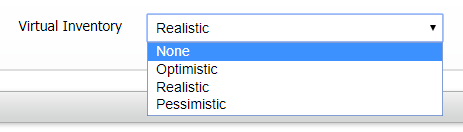
Virtual Inventory Formulas
When one or more of the components for a product built from a Bill of Material (BOM) is "shared" by multiple other products, advertising the maximum amount you could build for each product will over-state your inventory because those shared components would be represented in your overall inventory multiple times. The higher the degree of this "connectedness", the worse your overstatement of inventory becomes.
With the "Virtual Inventory" attribute you can inform the system how to apply your outlook on this conundrum. The formula you choose will be used to calculate the "Qty Advertised" for a given product and is automatically adjusted as inventory changes. The Qty Advertised will be computed both at the warehouse level and globally.
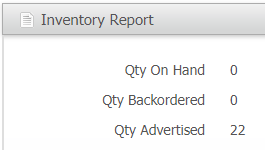
The formulas are described and compared below:
None
Only the currently stocked inventory for this product will be advertised. No Kit On Demand inventory will be included.
Optimistic
The maximum available amount that can be built from the available components. Does not consider a component's "connectedness".
Realistic
Depending on the most connected component in the BoM a reduced amount of inventory will be advertised.
Pessimistic
A more aggressive formula than Realistic, the advertised amount will be considerably lower than the Realistic formula. Use this value if you are very concerned about overselling or if your inventory sync is infrequent.
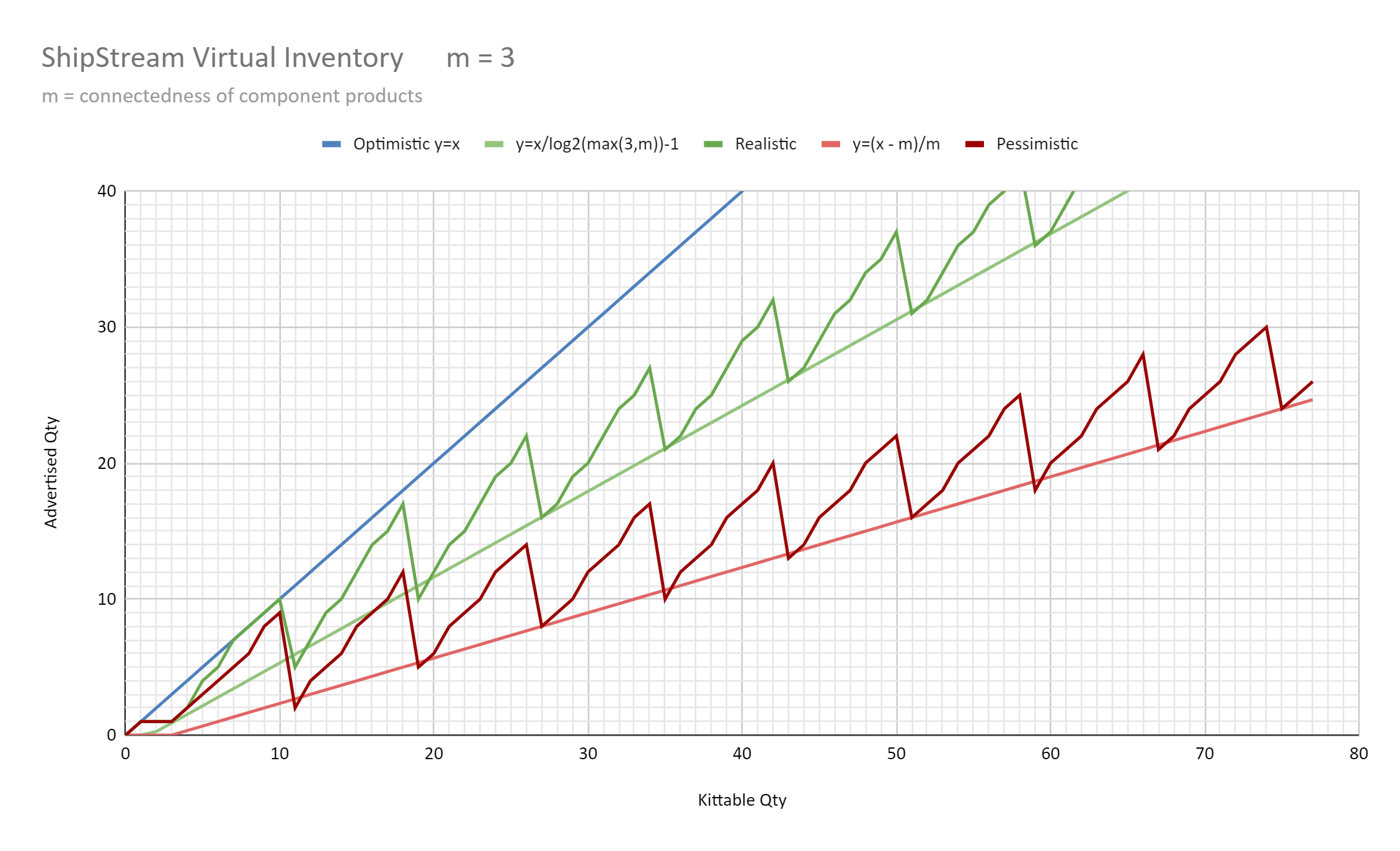
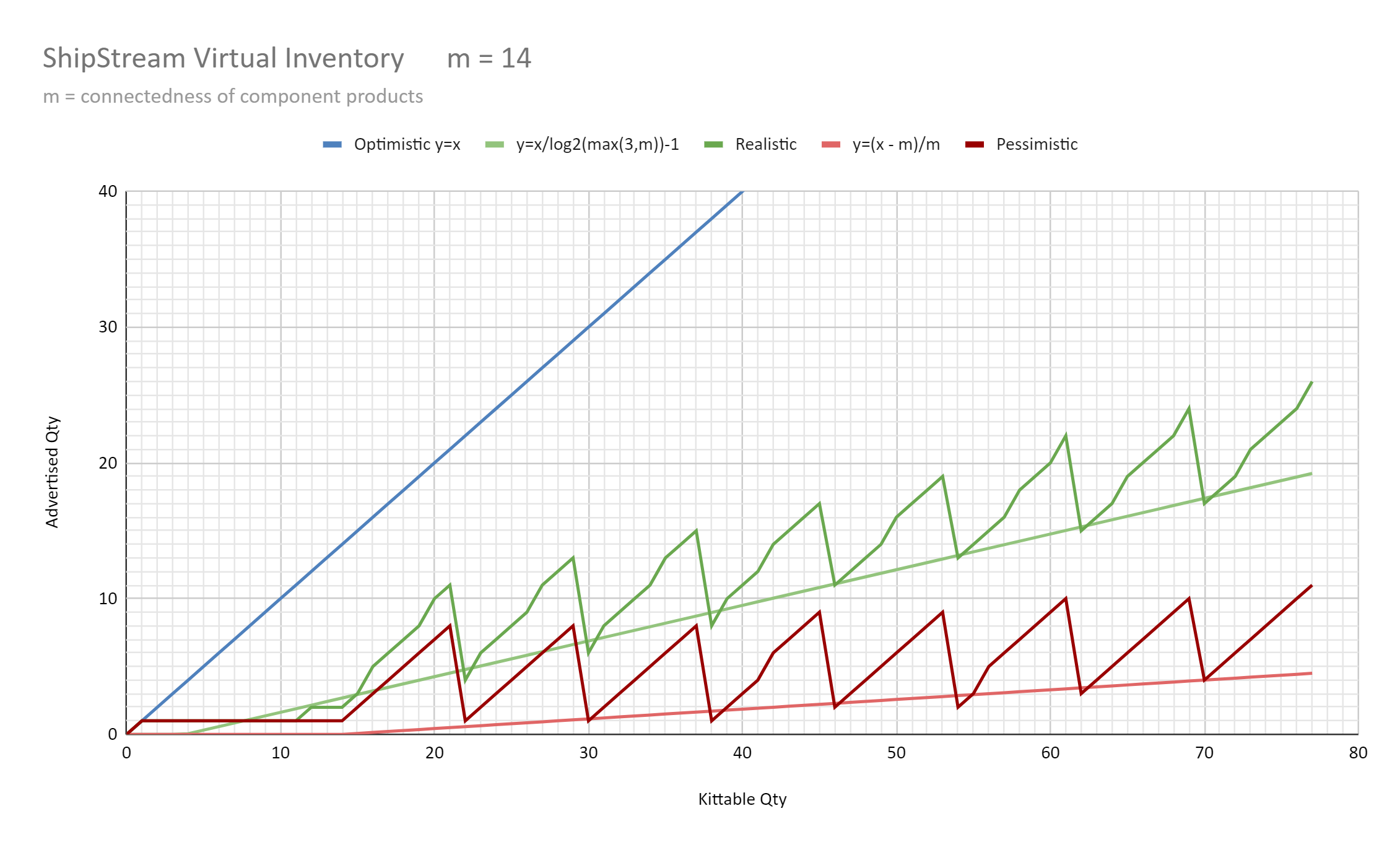
How did we do?
Import Bill of Materials
