Getting Started
Interface Basics
Printers and Scales
Shipping
Order Processing
Order Allocation
Order Processing Loop
Packing Solutions
Backorders
Ready to Ship
"Unable to Process" Order status
Address Validation and Classification
Packaging Features
Orders
Custom Fields for Orders
Reference Numbers
Other Shipping Options
Packing Instructions
Shipping Accounts
External Shipping Methods
Third Party Billing
Manifest Couriers
Packing Slip Design
Service Levels and Target Ship Dates
Outbound SSCC Barcodes
International Shipping
Tracking Numbers for Offline Shipments
Serial Number Tracking
Custom Fields for Shipments
Receiving
Catalog
Bill of Materials/Work Orders
Bill of Materials
Bill of Materials - Quantity-types
Work Orders
Import Bill of Materials
Virtual Inventory
Regulations
Products
Product Attributes
Lots/Expirations Tracking
Product Velocity
Import Products
Operations
Warehouse
Picking Classes
Picking Batches
Bulk Fulfill Orders
Put-Aways
Manifests (Loading)
License Plates
Time Tracking for Administrators
Time Tracking for Staff
Relocations
Import Locations, Lots and Inventory
Assets
Batching Presets
Rating
Rate Shopping
Rating Maps
Rate Groups and Plans
Fee Schedules and Adjustments
Virtual Shipping Methods
System
Configuration
Merchants and Brands
Warehouses
User Management
User Roles
User Groups
Login via Badge
Protected Customer Data
Enumerations
Technical Contact
Integrations
Shopify
Integrations Overview
Amazon Merchant Fulfillment
Amazon Selling Partner
CartRover
EasyPost
eHub
External Shipping Method API
Freight Club
Magento 1 / OpenMage
Merchant API Users and Roles
SPS Commerce
ShipStream Plugin Fostering Program
Webhooks
Global Integrations
Magento 2 / Adobe Commerce
WooCommerce
UPS
Scripting
Scripting Basics
Before Create Order Scripts
Before Create Order scripts Cookbook
Preprocess Packing Solution Scripts
Ready to Ship Time Scripts
Picking Class Shipment Matching Scripts
FAQ
How-To: FedEx Production Key Certification
How-To: Brand-Specific Shipping Account
Pattern and Replacement RegEx
ShipStream's Subprocessors
ISO Alpha-2 Country Codes
Printer Troubleshooting
ShipStream Flow
Release Notes
ShipStream Releases
Version 2025.7
Version 2025.6
Version 2025.5
Version 2025.4
Version 2025.3
Version 2025.2
Version 2025.1
Applicable Quantity Migration Guide
Version 2025.0
Revamped Delivery Processing
Version 2024.6
Version 2024.5
Version 2024.4
Version 2024.3
Version 2024.2
Version 2024.1
Version 2024.0
Version 2023.2
Version 2023.1
Version 2023.0
Package Tracking API Migration Guide (2023.0)
Version 2022.2
Version 2022.1
Version 2022.0
Version 2021.6
Version 2021.5
Version 2021.4
Version 2021.3
Version 2021.2
Version 2021.1
Version 2021.0
Version 2020.2
Version 2020.1
Version 2020.0
Version 2019.9
Version 2019.8.1
Version 2019.8
Version 2019.7
Version 2019.6
Version 2019.5
Device Hub Client Updates
Table of Contents
- All Categories
- Printers and Scales
- Device Hub
- Device Hub Troubleshooting
Device Hub Troubleshooting
This page contains some troubleshooting tips and solutions for common problems that you may experience with the Device Hub. For general information on setting up the Device Hub in your warehouse, ple…
This page contains some troubleshooting tips and solutions for common problems that you may experience with the Device Hub.
For general information on setting up the Device Hub in your warehouse, please see Device Hub Overview.
For information on ShipStream's support for certain hardware devices, please see Hardware Support.
View Logs
The Event Log can provide helpful information such as detailed error messages, error codes, elapsed time and more.
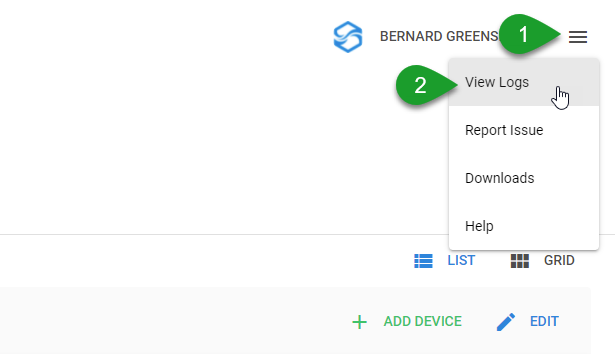
The View Logs page will contain up to 1000 of the latest log entries in descending order from newest (top) to oldest (bottom).
Exporting Events
Click on a log entry to view the details and click the Export button to download a file containing diagnostic information:
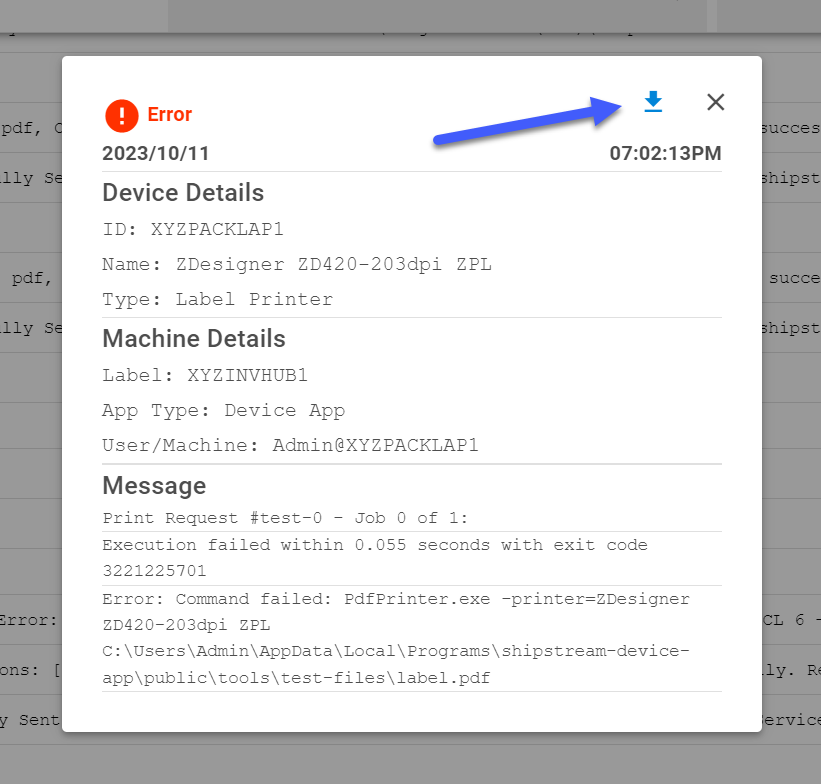
Report Issues
If you run into any problems that you'd like to report, feel free to use the Report Issue button to send us some information so that we can reproduce your problem and we'll get it fixed and respond to you ASAP!
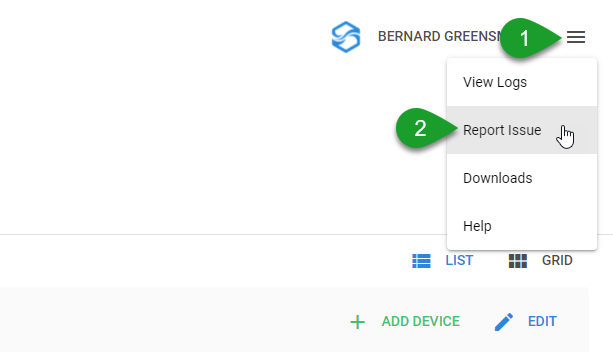
- Reply Email - Include their email address to receive replies (optional).
- Client - Select which computer client is experiencing the issue if this is applicable.
- Description (required)- Include details about the issue they are experiencing.
- Include Logs - This will send the entire event log along with the error report to ShipStream.
- Include last job file - This will attach the last file that was sent to be printed.
Click Send to report the issue to ShipStream.
Anti-Virus / Anti-Malware Conflicts
The Device Hub clients write job files to disk and execute programs which send the files to the printer spool or communicate with your scales. Some anti-virus software might block these programs from executing or writing files to disk for some unknown reason. Temporarily disabling the AV software is a good way to determine if this is happening in your case.
If the AV software is interfering with the Device Hub client software, you may need to add the clients to your AV software's "exclusions" or "safe" list. Please consult your software's user documentation for specific instructions.
The paths which may need to be excluded are:
%LocalAppData%\Programs\shipstream-device-app\C:\Program Files (x86)\ShipStreamDeviceService\C:\Program Files (x86)\ShipStreamClient\(legacy client only)
3221225701 and 0xC00000E5.Device Hub Warnings
Device ID Conflicts
Printer and scale devices must use unique IDs across similar device types. For instance, a label printer with the device ID "001" cannot share the same device ID as another label printer "001". However, a label printer and a laser printer can both share the device ID "001". This is because in ShipStream the device is referenced as a barcode value with the device type as a prefix (i.e. LASER:001, LABEL:001, SMLABEL:001, etc.). If you manage to have to devices with the same ID, there can be unexpected behavior such as:
- Scales not weighing from ShipStream despite working in Device Hub tests.
- Print jobs failing or not sending.
Device ID conflicts are highlighted red if two non-legacy devices share the same device ID.
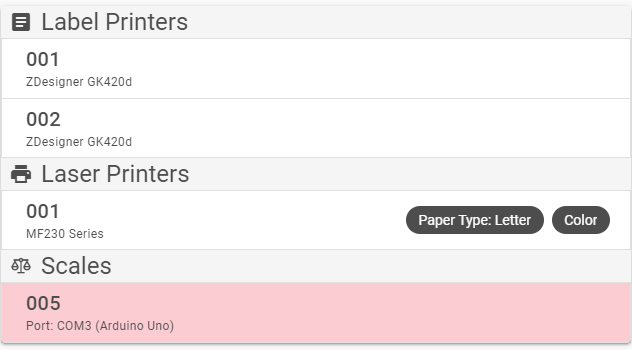
You can move your mouse over the highlighted device to see which machine has the device with the conflicting ID. Take note that the two devices with IDs "001" in the example above are not conflicting because they are different device types.
Printer Unavailable Indicator
The warning indicator icon shown below will appear if the printer is disconnected before trying to access the device options in Device Hub or Device App. There are two ways you can resolve this:
- Re-connect the printer to the machine and click the device in Device Hub or Device App again to remove the warning.
- Update the printer that the device is pointing to using the Edit button and selecting the correct "Device".
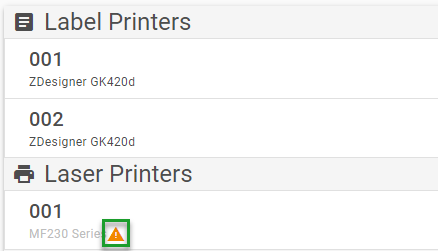
How did we do?
Adding Printer and Scale Devices
Device Barcodes
