Getting Started
Interface Basics
Printers and Scales
Shipping
Order Processing
Order Allocation
Order Processing Loop
Packing Solutions
Backorders
Ready to Ship
"Unable to Process" Order status
Address Validation and Classification
Packaging Features
Orders
Custom Fields for Orders
Reference Numbers
Other Shipping Options
Packing Instructions
Shipping Accounts
External Shipping Methods
Third Party Billing
Manifest Couriers
Packing Slip Design
Service Levels and Target Ship Dates
Outbound SSCC Barcodes
International Shipping
Tracking Numbers for Offline Shipments
Serial Number Tracking
Custom Fields for Shipments
Receiving
Catalog
Bill of Materials/Work Orders
Bill of Materials
Bill of Materials - Quantity-types
Work Orders
Import Bill of Materials
Virtual Inventory
Regulations
Products
Product Attributes
Lots/Expirations Tracking
Product Velocity
Import Products
Operations
Warehouse
Picking Classes
Picking Batches
Bulk Fulfill Orders
Put-Aways
Manifests (Loading)
License Plates
Time Tracking for Administrators
Time Tracking for Staff
Relocations
Import Locations, Lots and Inventory
Assets
Batching Presets
Rating
Rate Shopping
Rating Maps
Rate Groups and Plans
Fee Schedules and Adjustments
Virtual Shipping Methods
System
Configuration
Merchants and Brands
Warehouses
User Management
User Roles
User Groups
Login via Badge
Protected Customer Data
Enumerations
Technical Contact
Integrations
Shopify
Integrations Overview
Amazon Merchant Fulfillment
Amazon Selling Partner
CartRover
EasyPost
eHub
External Shipping Method API
Freight Club
Magento 1 / OpenMage
Merchant API Users and Roles
SPS Commerce
ShipStream Plugin Fostering Program
Webhooks
Global Integrations
Magento 2 / Adobe Commerce
WooCommerce
UPS
Scripting
Scripting Basics
Before Create Order Scripts
Before Create Order scripts Cookbook
Preprocess Packing Solution Scripts
Ready to Ship Time Scripts
Picking Class Shipment Matching Scripts
FAQ
How-To: FedEx Production Key Certification
How-To: Brand-Specific Shipping Account
Pattern and Replacement RegEx
ShipStream's Subprocessors
ISO Alpha-2 Country Codes
Printer Troubleshooting
ShipStream Flow
Release Notes
ShipStream Releases
Version 2025.7
Version 2025.6
Version 2025.5
Version 2025.4
Version 2025.3
Version 2025.2
Version 2025.1
Applicable Quantity Migration Guide
Version 2025.0
Revamped Delivery Processing
Version 2024.6
Version 2024.5
Version 2024.4
Version 2024.3
Version 2024.2
Version 2024.1
Version 2024.0
Version 2023.2
Version 2023.1
Version 2023.0
Package Tracking API Migration Guide (2023.0)
Version 2022.2
Version 2022.1
Version 2022.0
Version 2021.6
Version 2021.5
Version 2021.4
Version 2021.3
Version 2021.2
Version 2021.1
Version 2021.0
Version 2020.2
Version 2020.1
Version 2020.0
Version 2019.9
Version 2019.8.1
Version 2019.8
Version 2019.7
Version 2019.6
Version 2019.5
Device Hub Client Updates
- All Categories
- Catalog
- Regulations
- Lithium Batteries
Lithium Batteries
How to use ShipStream Regulations to ship lithium batteries.
In many cases Lithium Batteries or items containing Lithium-Ion Batteries are allowed to ship to certain countries by ground or air without full hazmat regulation. When a product falls under a Lithium Battery exemption for dangerous goods you should assign the product to a Regulation with the "Lithium Batteries (IATA Section II)" exception type.
Resources
Create a Lithium Battery Regulation
- Navigate to Catalog > Regulations and click Create New Regulation.
- Enter the information as described in the Regulations article.
- Set the Air / Ground Exception Type as Lithium Batteries (IATA Section II) according to the appropriate regulations. This will add two extra fields at the bottom of the form.
- Select the Lithium Battery Material.
- Lithium Ion refers to those which are rechargeable and commonly used with cellphones, drones, and other light-weight compact devices.
Lithium Ion Battery Example:

- Lithium Metal refers to the material that makes up non-rechargeable batteries such as a standard Duracell or Energizer battery.
Lithium Metal Battery Example:

- Select the Lithium Battery Packing type:
- Contained in Equipment would include those battery products that are shipped within a device, such as a cellphone or tablet PC.
- Packed with Equipment would be products that package batteries along with the product but not within a device.
- Standalone refers to the batteries themselves without other equipment.
- Click Save Regulation
Select the Lithium Battery Regulation
- Begin by setting up a product.
- When the Goods Type must be selected, the user must specify the product as Dangerous Goods/Hazardous Materials. This will make an additional tab appear named Dangerous Goods.
- Navigate to the Dangerous Goods tab and select the appropriate Regulation.
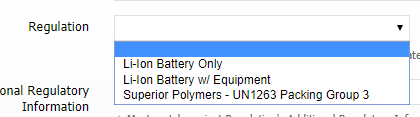
How did we do?
Regulations and Dangerous Goods
