Version 2019.5
Third Party Billing, Orders tab, User Management and more...

Third Party Billing
This feature removes many of the complications of working with third party billing by adding a menu and forms for managing Third Party Billing (TPB). Adds a new menu option System > Manage Third Party Billing, this page will allow Users to manage all TPB groups. TPB Groups are given a label and specified for a Merchant. A TPB group holds third party carrier accounts for specified purposes. Suggested to use the TPB Group label to specify the use case. In a TPB Group you can add TPB Accounts, these are used to specify the warehouse and enter info for either a FedEx or UPS account. Multiple Accounts can be added to have both carriers in the same group and or have specific accounts per warehouse or several warehouses. The TPB accounts cannot be edited, only deleted and a new account created. The deleted accounts will be kept for historical data. Non-editable and retaining deleted accounts are features to help create accountability to use valid accounts. The TPB Groups will be assignable during order creation both through the UI and by the API. Groups will have three statuses "Active", "Pending Approval", and "Inactive". Only active and pending Groups can be used during order creation. Pending TPB Groups will need to be active before the order can be shipped. During order creation if a TPB Group is chosen only shipping methods supported by the TPB Group's accounts can be submitted.
Order scripts can now be slimmed down to just add any reference numbers that are required for an order(s). They will no longer need the entire TPB account info as they did before. ( The old scripts will still function correctly with this feature, allowing you to migrate the scripts over at your leisure. )
Client Users can also create TPB Groups and Accounts for their Merchant. The difference is that the changes made my a Client will go into "Pending" status. A User will then need to approve or reject the TPB Group that was created/modified. Rejection will put the Group into an inactive status. Client Users can delete an account and it will no longer be visible to them, but will remain visible to Users.
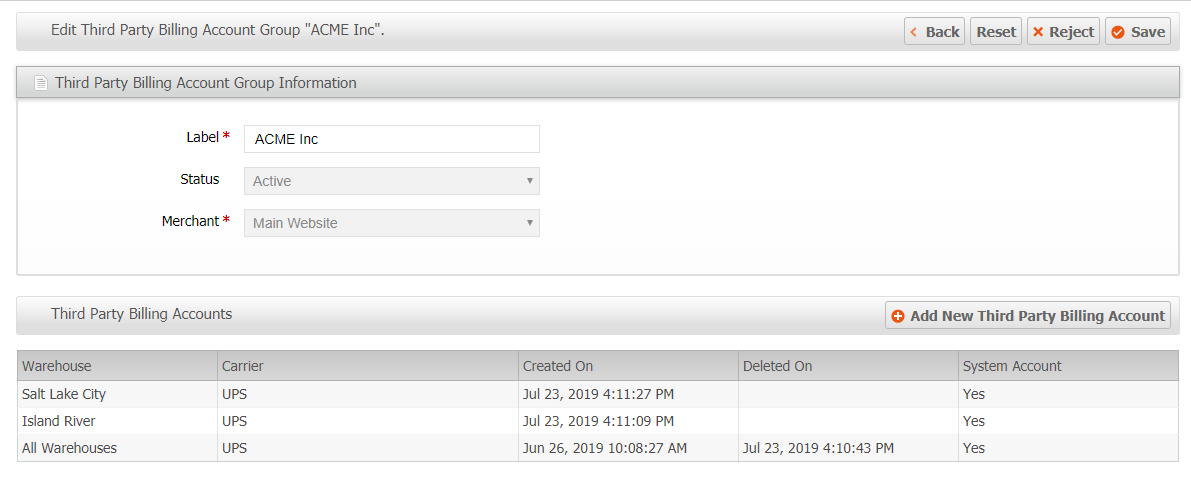
Orders tab on Product page
Finding orders related to a particular product in the past has not been very easy. This feature adds a new "Order" tab to the Product page. Within this tab you will see a grid that contains all the orders that have been created with this product. The Export and Mass Actions from the Order Grid will be available for use on this Product's Order tab. The grid will show the quantities in use for this Product by each order. The grid will also show some of the batching info such as "Can Batch" and "Target Ship Dates". In essence this grid is a combination of the Product and Order grid info.
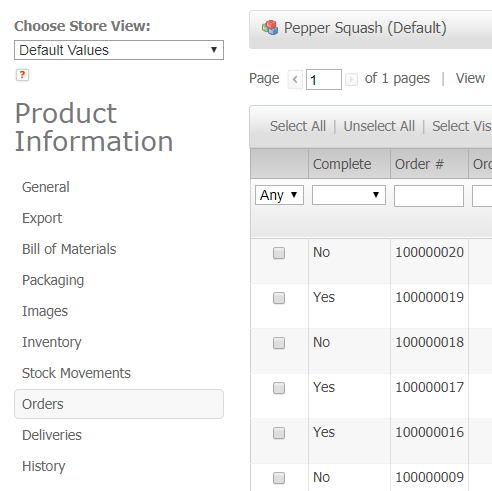
Complete column on Order grids
A new column called "Complete" has been added to the Order grid and the order grid in the Product's Order tab. This new column can be used to filter by "Yes"(completed) or "No"(uncompleted) orders. On the Admin UI and Client UI the "Complete" column will default to "No".
- Completed orders are defined as orders that are complete or canceled
- Uncompleted orders are defined as orders that are any of the other statuses
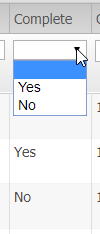
Duplicate button on Delivery page
The duplicate button for deliveries will allow users to quickly recreate a delivery from a previously created delivery. Users will find this handy when creating a delivery that is the same or very similar to a previous delivery. This will work similar to the "Reorder" feature on a Sales Order: loading the Create page with all form fields pre-filled with the same data except for the delivery id.
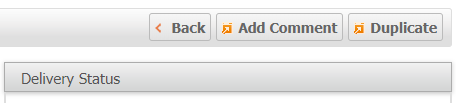
Lot Type pattern validation
When entering Lot/Expiration tracking info and the Lot Type uses a RegEx Pattern the user input will be matched against the pattern. If the input does not match the pattern the user will see an error massage stating that the input does not match the expected pattern. This will be helpful for a pattern can be specified to only accept capital letters. Specifying capital letters would prevent a lot number from being entered as "abc". If the pattern did not require capital letters the lot could be entered as "abc" and as "ABC", which would be treated as different lot numbers. To learn more basic info about RegEx Patterns please look at the Pattern and Replacement RegEx article.
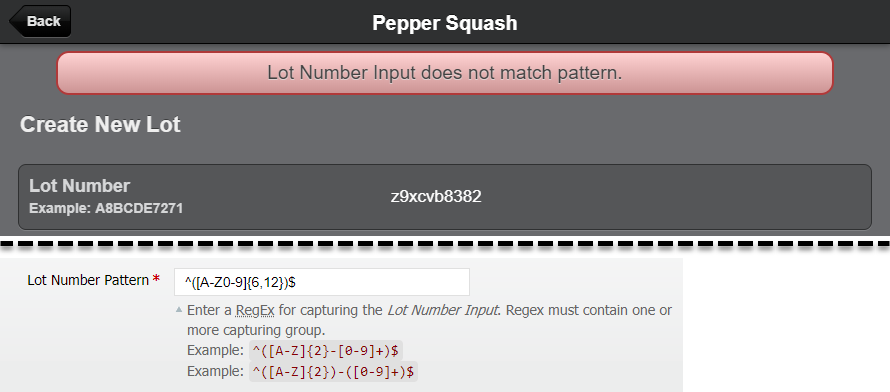
Separate Client User management
These changes will allow you to manage Users and Client Users within their own grids and forms without the two being mixed together. The process of creating Users and Client Users has been separated so that Manage Users and Manage Client Users have their own pages from which to manage Users and Client Users. Also the process of creating User Roles and Client User Roles has been separated so that Manage User Roles and Manage Client User Roles have their own pages accessible from their main Users and Client Users pages.
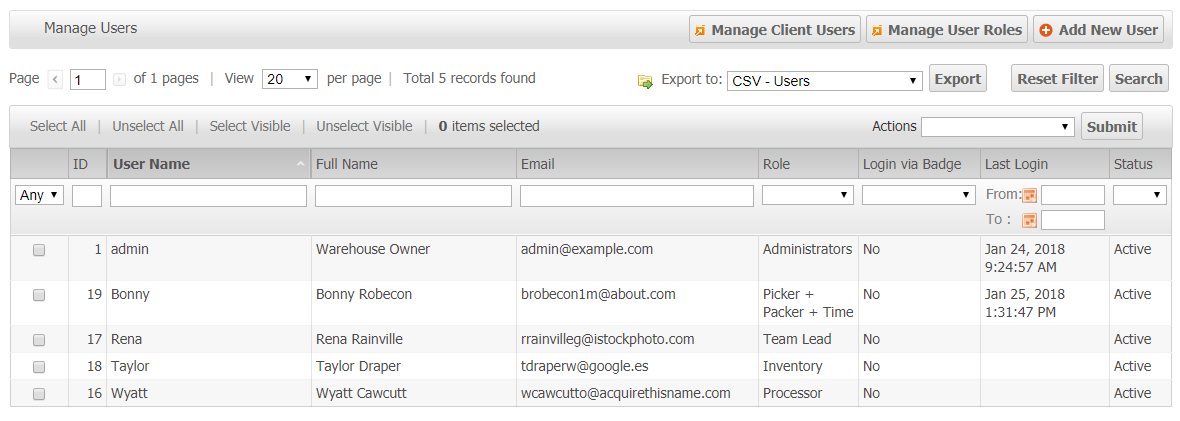
Other User management improvements
- "First Name" and "Last Name" fields have been removed from the User and Client User forms — This is to cut down on unnecessary form fields and data storage.
- Client Role Resources' have been optimized to better reflect items which Clients can be given access
- "Is Client" and "Merchant" columns have been removed from User Grid View
- "Last Login" column has been added to User Grid View
- The prefix "Merchant - " have been removed from all Client User Roles
- Removed "Max Hours" attribute from users
- Added a separate "Administrators" role for Client Users — Reassigned from the main administrator's role automatically
New export formats on the Delivery grids
This adds the following exports to the delivery grids:
- Delivery Items (admin UI and client UI) — CSV & Excel
- Delivery Exceptions (admin UI only) — CSV & Excel
- Delivery Expiration/Lots (admin UI only) — CSV & Excel
The delivery exports can be filtered by the associated delivery grid.
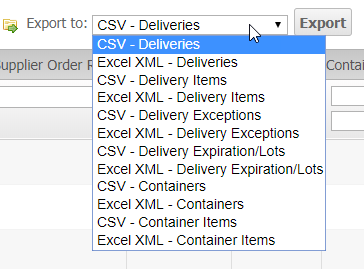
Ship Separate Only option for BFO
A configuration setting for BFO titled "Ship Separate Only" has been added. This setting will cause only products with "Ship Separate: Yes" to be shown when using "Split Into Singles" BFO functionality. The configuration setting has been added to System > Configuration > Warehouse > Operations > Bulk Fulfill Order > Ship Separate Only. Filtering by a product's Packaging > Ship Separate setting when applying a BFO filter while creating a new batch.

Display Backordered quantity during Put-Away
During Put-Away when a user is selecting a location, there is now a row on the product info that will display the quantity backordered.
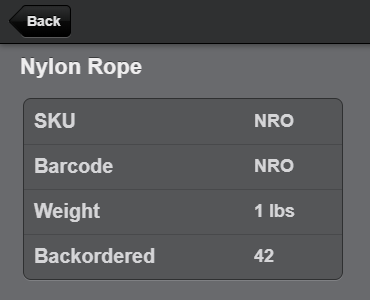
Other improvements
- Fix updating/removing a State when a State is not required by the country when creating an order.
- Fix Total Rows count reported for Inventory Snapshot.
- Offline international shipments no longer require the Export info.
- Improve database level locking for several delivery API methods.
- Fix locking issue when adding status history comment during processing delivery containers.
- Fix repopulating counter with a count, for Items with both a BoM and a Lot Type, loading wrong values.
- Fix Packing Instructions modal clobbering required Packaging Product modal in Packing UI.
- Fix Shipment API not returning item
skuandname. - API
reference_numbersproperty changes. Deprecatedreplace_defaultproperty. See Reference Numbers article on how to usedefaultproperty.
How did we do?
Version 2019.6
Device Hub Client Updates
