Table of Contents
Third Party Billing
Third Party Billing allows shipping services to be billed to another carrier account.
The Third Party Billing (TPB) feature in ShipStream enables effective use of third-party billing features supported by some carriers. This allows one account to be used to request a shipping service but have the shipping fees and/or duties and taxes billed to another account. In ShipStream, this account information is organized into Third Party Billing Groups. TPB Groups allow you to:
- Organize carrier third-party billing account information from different carriers and optionally different warehouses into user-friendly TPB Groups.
- Select a TPB Group for an individual order via the order creation UI, API, Import Orders, or Order Scripts.
- Apply the appropriate account information using the selected TPB Group when requesting shipping labels based on carrier and warehouse.
- Provide clients with the ability to set up their own TPB Groups and Accounts.
- Approve TPB accounts added by client users before they can be used in production.
Third Party Billing Groups
As you may wish to remain flexible with your fulfillment between multiple carriers which would obviously have different third-party billing credentials, you can still account for supporting multiple carriers by adding their accounts to the same Third Party Billing Group and then selecting this option when creating an order. The shipments will be fulfilled using the correct information regardless of which carrier or carriers were used to ship the final packages.
Third Party Billing is currently supported for the following carriers:
- FedEx
- UPS
Using Third Party Billing Groups
All "Active" TPB Groups (see Group Statuses section below) will be displayed as options on the Create New Order page within the Shipping Options section in either the Third Party Billing option, the Duties and Taxes Payor option, or both, depending on the Eligible Payment Types of each TPB Group.
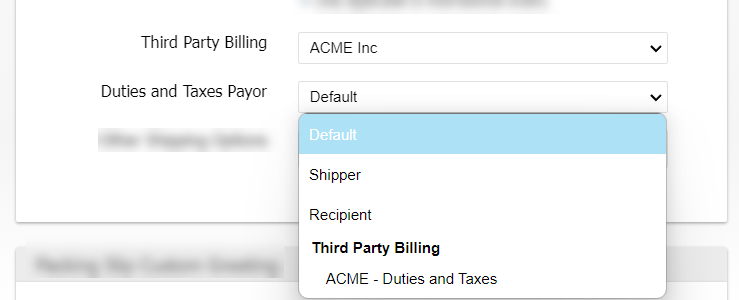
Default Third Party Billing Option/Group
If you would like to require all orders to have a TPB Group chosen and/or assign a specific TPB Group by default, you can set the "Default Third Party Billing Option" and "Default Third Party Billing Group" under System > Configuration > Shipping > Orders > General at the Global, Merchant or Brand scope . This allows you to specify that a Third Party Billing Group may be either Optional or Required as well as specifying the default Third Party Billing Group so that the same value is used for all of a Merchant's or Brand's orders by default.
Specifying "Optional" means if the specified Default Third Party Billing Group does not have a carrier account matching the shipment's shipping method then no error should be thrown and the shipment may be completed without Third Party Billing. "Required" causes an error to be thrown if the chosen Third Party Billing Group does not have a matching carrier account or is inactive.
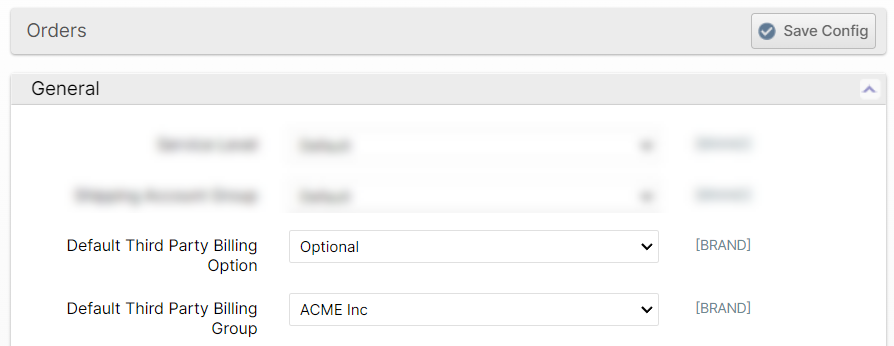
Third Party Billing Group API Documentation
Third Party Billing Groups can be assigned to orders with the ShipStream API or Before Create Order Scripts using the tpb_group_id or duties_tpb_group_id field when creating or editing orders. The appropriate id values available may be listed using the tpb_group.list API method.
Creating Third Party Billing Groups
- Navigate to System > Shipping > Third Party Billing.
- Click Add New Third Party Billing Account Group at the top-right of the page.
- Enter the desired label for the group to make it easily distinguishable from other groups.
- Choose the Eligible Payment Types to determine if it may be used for Shipping and/or Duties and Taxes.
- Click Save.
With the group designated, the accounts can now be added. These accounts are associated with specific carriers that have set special rates for specific warehouses in the group.
Adding Accounts
- First, you must have a group created (see previous steps above).
- Navigate to System > Shipping > Third Party Billing.
- Select the group you wish to add an account to.
- Click Add New Third Party Billing Account from the top-right of the grid view.
- Select the warehouse(s) that apply to the carrier's billing account information or leave it empty for "All Warehouses".
- Select a carrier from the drop-down menu. New form fields will appear depending on which carrier you chose.
- Enter the Account Number provided by your carrier which will apply the carrier rates or shipping information.
- Once all other carrier account information has been added click Save at the top-right of the page.
If the Third Party Billing Account was created by an administrator, the status will automatically be set to "Active," however if the account was created by a client it will need to be approved before it is available for selection.
Group Statuses
Each Group has one of the following statuses:
- Pending Approval means the group must be approved by the administrator. This will be the default status if a group is created by a client or an account is added to the group by the client.
- Active means the group was approved for use by the administrator and will be available from the list of Third Party Billing choices when creating or editing an order.
- Inactive means the administrator has rejected the group or an account within the group and it will not be available as an option.
A System Account is an account created by an administrator. Clients will only have the ability to add and edit accounts which are not System Accounts; those that were added by the client.
If a billing account is added to a group by a client, the group's status will change to Pending Approval.
If a billing account is deleted from a group by a client, the group to which it belonged will remain Active.
Approving (For Administrators)
Administrators have the ability to Approve or Reject Third Party Billing groups created by Clients. To do so:
- Navigate to System > Shipping > Third Party Billing.
- Select the group that was added by the client from the grid view.
- From here you can click Approve or Reject at the top right of the page.
Approving the group will change the status of the Third Party Billing group for the client in their grid view to "active", and will allow it to be selected during the order process under the Shipping Options section.
Rejecting the group will change the status of the Third Party Billing group to "inactive" in the client's grid view and will remove it from the list of available Third Party Billing accounts when creating an order.
How did we do?
External Shipping Methods
Manifest Couriers
