Table of Contents
- Resources
- Creating a Regulation
Regulations and Dangerous Goods
Specify custom requirements and restrictions for products to help comply with special shipping requirements.
- Resources
- Creating a Regulation
Especially for goods which have shipping restrictions or special regulations, but also for any goods which you may wish to apply special attention to for shipping, the Regulations feature is intended to support your packing requirements. The exercise of setting up the Regulations is left to the user, but when setup properly, you will be able to better enforce that special handling, packing requirements and shipping restrictions are met. These regulations can be customized to fit many types of goods such as ORM-D, Limited Quantity Consumer Commodities, Small Quantity, Excepted Quantity, Lithium Batteries, and fully regulated hazardous materials as well as normal unregulated goods which have more advanced special requirements than can be handled with the "Other Special Features" attribute alone.
Resources
- USPS HAZMAT Shipping Safety Guide
- FedEx Ground - How to Ship Hazardous Materials
- FedEx Express - How to Ship Dangerous Goods
Creating a Regulation
Regulations are managed under System > Catalog > Regulations. To create a new Regulation, click Create New Regulation.
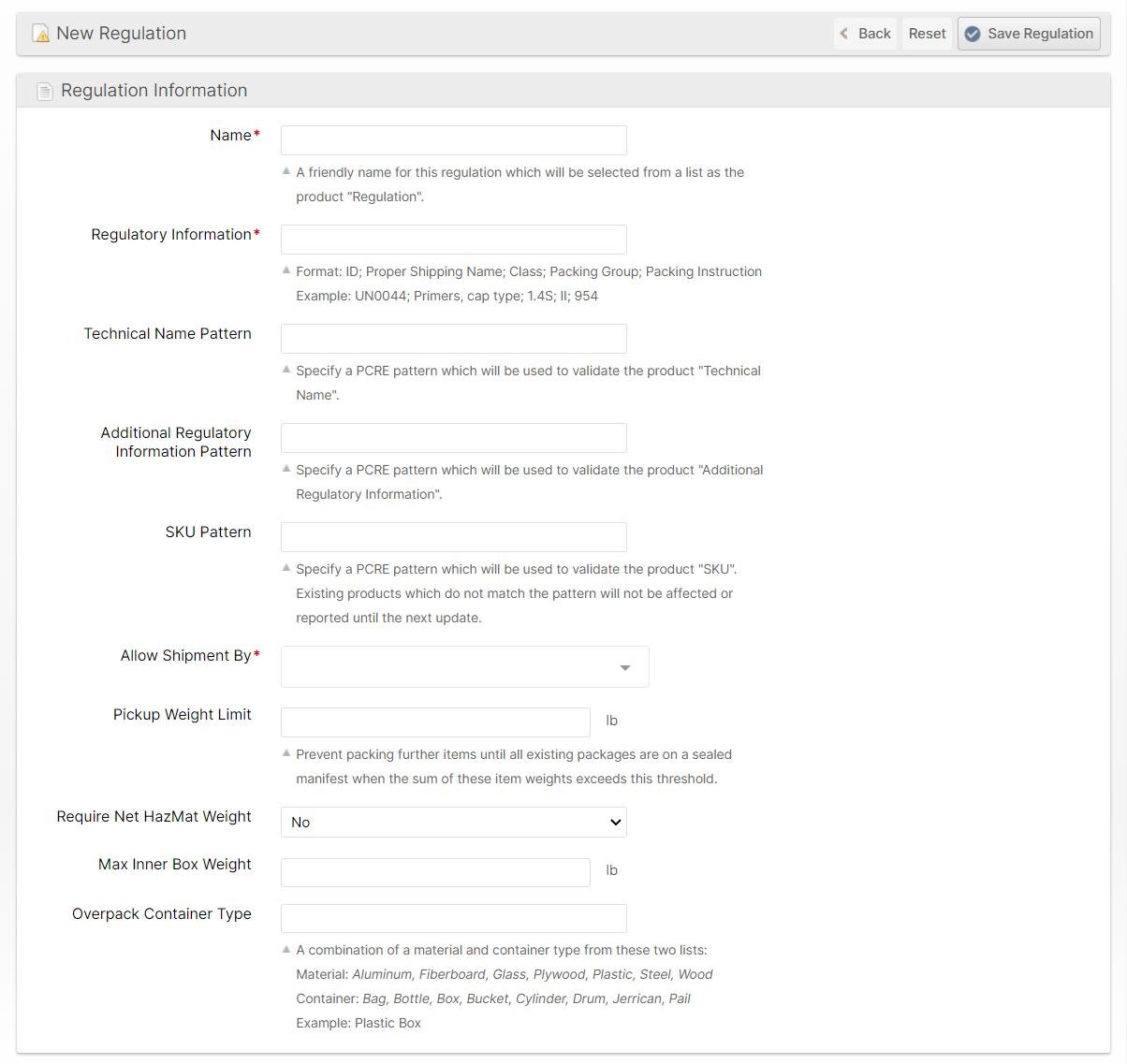
Name
A user-friendly name to be viewed in your Regulations grid or referenced by other products.
Regulatory Information
Reference the data shown in a standard HazMat table. Be sure to match the format shown in the sub-text below the input box.
Technical Name Pattern
You may wish to force validation of the individual product's Technical Name field input using the Technical Name Pattern field. This allows for PCRE patterns to apply against user input to prevent input which does not meet your requirements. For example, if DOT regulations require an "EX" number then you can use a pattern to require the Technical Name to begin with "EX" and then contain any number of digits such as ^EX[0-9]+$. Read more about PCRE here.
Additional Regulatory Information Pattern
Specify a PCRE pattern which will be used to validate the product "Additional Regulatory Information".
SKU Pattern
Specify a PCRE pattern which will be used to validate the product "SKU". Existing products which do not match the pattern will not be affected or reported until the next update.
Allow Shipment By
Choose which methods of travel should be allowed for this regulation (air, ground, or both).
Once Allow Shipment By has been selected, these additional options will become visible:
Air / Ground Exception TypeDetermines which exception will apply to either Air or Ground shipping methods. Choose between:
Air / Ground Required DocumentationChoose the Air / Ground Required Documentation needed (if any) for the product in the drop-down menu. This website outlines some of the various documentation you may need for a domestic or international shipment. Choose between:
Air / Ground Packaging FeaturesChoose any necessary Air / Ground Packaging Features from the drop-down menu. These options are Packaging Features that are Supplies, Instructions and Data Collection and choosing them here is redundant to the Other Shipping Options attribute on the Product page. However, it is preferred to choose them here on the Regulation instead of each individual product for better manageability. Air / Ground Max Units Per PackageSet the Max Units Per Package allowed for shipping, determined by the HazMat table. |
Pickup Weight Limit
This prevents packing further items until all existing packages are on a sealed manifest when the sum of these item weights exceeds this threshold.
Require Net HazMat Weight
Choose whether or not not a Net weight is required for the HazMat product rather than a Gross weight.
Max Inner Box Weight
This is the maximum weight of the contents within the package container.
Overpack Container Type
The Overpack Container Type can be a combination of material and container type such as Aluminum Box, Steel Drum, etc.
When all regulatory information has been filled out, Click Save Regulation.
Specifying Dangerous Goods for Products
When setting up a product in the Product View, you will have the option of selecting a Goods Type from the General tab.
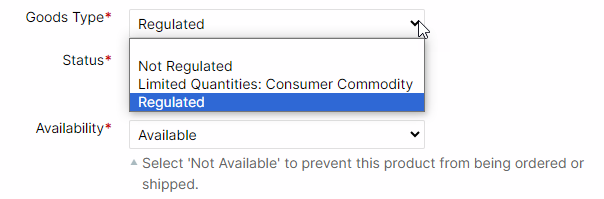
By selecting Regulated, an additional tab will appear in the left side menu for Regulated Goods.
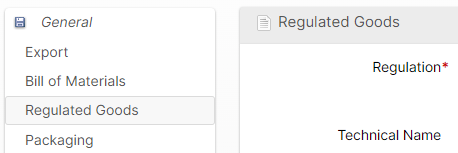
Regulation
Select a Regulation from the list which is a list of the Regulations created using the instructions above in "Creating a Regulation".
Technical Name
If a Technical Name Pattern was specified for the Regulation, then the Technical Name field must match that pattern.
Additional Regulatory Information
If Additional Regulatory Information Pattern was specified for the Regulation then the Additional Regulatory Information field value must match that pattern.
Net HazMat Weight
If Require Net HazMat Weight was specified for the Regulation you must enter the Net HazMat Weight.
Container Meets HazMat Specs
Choose whether or not the product is already in a container which meets regulation requirements. Choosing No here will prevent Packing UI users from packing the shipment in a container with "Satisfies Overbox: No".
Container Type
Enter the Container Type which is used when the product is shipped. This information will appear on hazmat shipping papers.
Regulated Units
These units are arbitrary and should be relative to the Regulation's Pickup Weight Limit. E.g. it could be in pounds, kilowatt/hours, etc.
How did we do?
Lithium Batteries
