Getting Started
Interface Basics
Printers and Scales
Shipping
Order Processing
Order Allocation
Order Processing Loop
Packing Solutions
Backorders
Ready to Ship
"Unable to Process" Order status
Address Validation and Classification
Packaging Features
Orders
Custom Fields for Orders
Reference Numbers
Other Shipping Options
Packing Instructions
Shipping Accounts
External Shipping Methods
Third Party Billing
Manifest Couriers
Packing Slip Design
Service Levels and Target Ship Dates
Outbound SSCC Barcodes
International Shipping
Tracking Numbers for Offline Shipments
Serial Number Tracking
Custom Fields for Shipments
Receiving
Catalog
Bill of Materials/Work Orders
Bill of Materials
Bill of Materials - Quantity-types
Work Orders
Import Bill of Materials
Virtual Inventory
Regulations
Products
Product Attributes
Lots/Expirations Tracking
Product Velocity
Import Products
Operations
Warehouse
Picking Classes
Picking Batches
Bulk Fulfill Orders
Put-Aways
Manifests (Loading)
License Plates
Time Tracking for Administrators
Time Tracking for Staff
Relocations
Import Locations, Lots and Inventory
Assets
Batching Presets
Rating
Rate Shopping
Rating Maps
Rate Groups and Plans
Fee Schedules and Adjustments
Virtual Shipping Methods
System
Configuration
Merchants and Brands
Warehouses
User Management
User Roles
User Groups
Login via Badge
Protected Customer Data
Enumerations
Technical Contact
Integrations
Shopify
Integrations Overview
Amazon Merchant Fulfillment
Amazon Selling Partner
CartRover
EasyPost
eHub
External Shipping Method API
Freight Club
Magento 1 / OpenMage
Merchant API Users and Roles
SPS Commerce
ShipStream Plugin Fostering Program
Webhooks
Global Integrations
Magento 2 / Adobe Commerce
WooCommerce
UPS
Scripting
Scripting Basics
Before Create Order Scripts
Before Create Order scripts Cookbook
Preprocess Packing Solution Scripts
Ready to Ship Time Scripts
Picking Class Shipment Matching Scripts
FAQ
How-To: FedEx Production Key Certification
How-To: Brand-Specific Shipping Account
Pattern and Replacement RegEx
ShipStream's Subprocessors
ISO Alpha-2 Country Codes
Printer Troubleshooting
ShipStream Flow
Release Notes
ShipStream Releases
Version 2025.7
Version 2025.6
Version 2025.5
Version 2025.4
Version 2025.3
Version 2025.2
Version 2025.1
Applicable Quantity Migration Guide
Version 2025.0
Revamped Delivery Processing
Version 2024.6
Version 2024.5
Version 2024.4
Version 2024.3
Version 2024.2
Version 2024.1
Version 2024.0
Version 2023.2
Version 2023.1
Version 2023.0
Package Tracking API Migration Guide (2023.0)
Version 2022.2
Version 2022.1
Version 2022.0
Version 2021.6
Version 2021.5
Version 2021.4
Version 2021.3
Version 2021.2
Version 2021.1
Version 2021.0
Version 2020.2
Version 2020.1
Version 2020.0
Version 2019.9
Version 2019.8.1
Version 2019.8
Version 2019.7
Version 2019.6
Version 2019.5
Device Hub Client Updates
- All Categories
- System
- Configuration
- Configuration Scope
Configuration Scope
Instructions on how to set Configuration Scope and an example illustrating a use-case for this feature.
Settings in Configuration can be specified at different scope levels. Configuration Scope allows users to set options that are independent from one another. The lowest scope level available is indicated to the right of each editable field.
The screenshot below is shown from the Global scope and indicates that "Allow Batching" can be set independently at the [MERCHANT] level. This means the user can enable "Allow Batching" for one Merchant while other Merchants inherit their settings from the Global configuration.

Setting the Configuration Scope:
To change the scope level you are currently adjusting, choose the desired viewing level from the Current Configuration Scope menu.
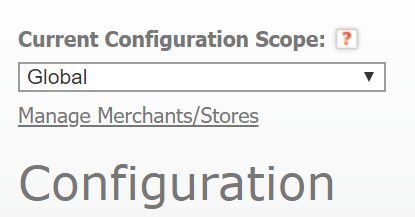
The menu is set to "Global" by default and is divided into two parts: Merchants/Stores and Warehouses. In the Merchants/Stores section the merchant names are highlighted in grey while the store names are in white. For the Warehouses section, the warehouse group is in grey and the warehouse is in white.
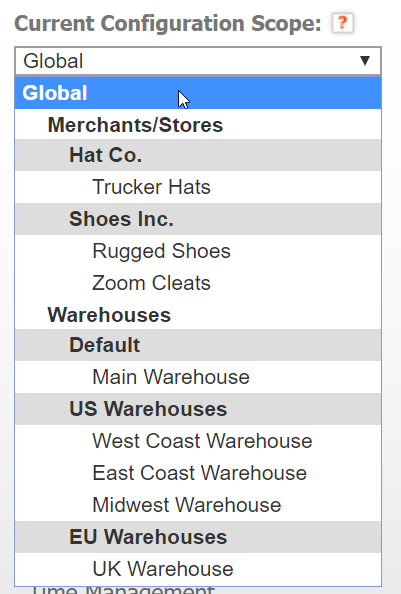
Selecting a scope from the menu will allow you to make configuration changes to that particular scope. The following diagram illustrates how the scope hierarchy affects configurations below each scope level:
The Merchant scope will affect all Stores created by the Merchant, while the Store scope will only affect the individual store.
If you select a Merchant from the Current Configuration Scope menu, you can disable the Global inheritance setting for a configuration by un-checking "Use Global" in order to specify your own setting at the Merchant level.
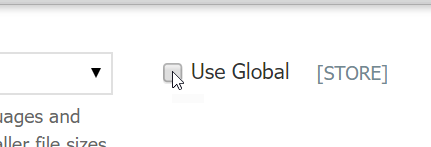
Likewise, by selecting a specific Store from the Current Configuration Scope menu, you can disable the inherited settings from the Merchant scope by un-checking "Use Merchant" in order to specify your own settings at the Store level.
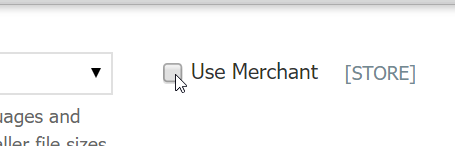
Example:
A merchant named Shoes Inc. has more than one brand (store): "Rugged Shoes" and "Zoom Cleats". The merchant wants to keep these brands separate by using a different logo for each of them on their respective packing slips. This can be accomplished by first choosing the desired store from the Current Configuration Scope selector.
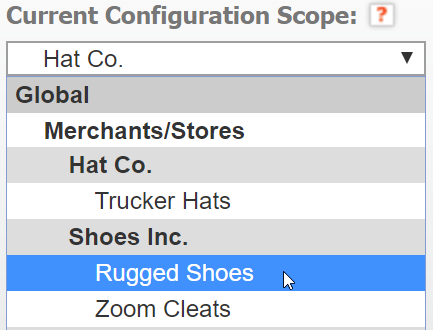
Navigate to Sales > Packing Slip Design in the left side menu.
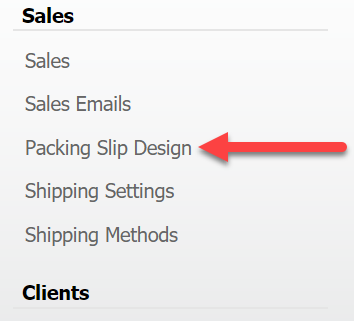
Expand the option set for Layout/Printing and un-check the option "Use Merchant" to the right of the Header Logo field. This will force the configuration to use your specified setting at the Store scope rather than using the merchant settings for all of its stores.

Now the user may click Choose File next to the Header Logo field to specify a new logo image for only the specified store, in this case "Rugged Shoes," which is one of the two fictional shoe brands owned by the Shoes Inc.
How did we do?
Configuration Basics
