Getting Started
Interface Basics
Printers and Scales
Shipping
Order Processing
Order Allocation
Order Processing Loop
Packing Solutions
Backorders
Ready to Ship
"Unable to Process" Order status
Address Validation and Classification
Packaging Features
Orders
Custom Fields for Orders
Reference Numbers
Other Shipping Options
Packing Instructions
Shipping Accounts
External Shipping Methods
Third Party Billing
Manifest Couriers
Packing Slip Design
Service Levels and Target Ship Dates
Outbound SSCC Barcodes
International Shipping
Tracking Numbers for Offline Shipments
Serial Number Tracking
Custom Fields for Shipments
Receiving
Catalog
Bill of Materials/Work Orders
Bill of Materials
Bill of Materials - Quantity-types
Work Orders
Import Bill of Materials
Virtual Inventory
Regulations
Products
Product Attributes
Lots/Expirations Tracking
Product Velocity
Import Products
Operations
Warehouse
Picking Classes
Picking Batches
Bulk Fulfill Orders
Put-Aways
Manifests (Loading)
License Plates
Time Tracking for Administrators
Time Tracking for Staff
Relocations
Import Locations, Lots and Inventory
Assets
Batching Presets
Rating
Rate Shopping
Rating Maps
Rate Groups and Plans
Fee Schedules and Adjustments
Virtual Shipping Methods
System
Configuration
Merchants and Brands
Warehouses
User Management
User Roles
User Groups
Login via Badge
Protected Customer Data
Enumerations
Technical Contact
Integrations
Shopify
Integrations Overview
Amazon Merchant Fulfillment
Amazon Selling Partner
CartRover
EasyPost
eHub
External Shipping Method API
Freight Club
Magento 1 / OpenMage
Merchant API Users and Roles
SPS Commerce
ShipStream Plugin Fostering Program
Webhooks
Global Integrations
Magento 2 / Adobe Commerce
WooCommerce
UPS
Scripting
Scripting Basics
Before Create Order Scripts
Before Create Order scripts Cookbook
Preprocess Packing Solution Scripts
Ready to Ship Time Scripts
Picking Class Shipment Matching Scripts
FAQ
How-To: FedEx Production Key Certification
How-To: Brand-Specific Shipping Account
Pattern and Replacement RegEx
ShipStream's Subprocessors
ISO Alpha-2 Country Codes
Printer Troubleshooting
ShipStream Flow
Release Notes
ShipStream Releases
Version 2025.7
Version 2025.6
Version 2025.5
Version 2025.4
Version 2025.3
Version 2025.2
Version 2025.1
Applicable Quantity Migration Guide
Version 2025.0
Revamped Delivery Processing
Version 2024.6
Version 2024.5
Version 2024.4
Version 2024.3
Version 2024.2
Version 2024.1
Version 2024.0
Version 2023.2
Version 2023.1
Version 2023.0
Package Tracking API Migration Guide (2023.0)
Version 2022.2
Version 2022.1
Version 2022.0
Version 2021.6
Version 2021.5
Version 2021.4
Version 2021.3
Version 2021.2
Version 2021.1
Version 2021.0
Version 2020.2
Version 2020.1
Version 2020.0
Version 2019.9
Version 2019.8.1
Version 2019.8
Version 2019.7
Version 2019.6
Version 2019.5
Device Hub Client Updates
Table of Contents
- All Categories
- FAQ
- How-To: Brand-Specific Shipping Account
How-To: Brand-Specific Shipping Account
A step-by-step walkthrough to show how to set a Brand specific Shipping Account. This is for instances where the Brand needs to use a specific Shipping Account and no other. This example will show ho…

This guide is a step-by-step walkthrough to show how to configure ShipStream to use a specific Shipping Account for orders belonging to a specific Brand. Specifically, this example will show how to setup a FedEx Account that can only be used by ACME Inc's Chewy sales channel.
Create a brand new Shipping Account Group
- Name the Shipping Account Group — "ACME Inc — Chewy"
- Don't let it inherit from another account — Only let it inherit if you want to allow it to use the Default Shipping Account Group as a fallback.
- Save

Add a new Shipping Account within the new Shipping Account Group
Fill in Account Information
- Add a label to name the Shipping Account — "ACME Inc — Chewy Account"
- Set the Carrier — "FedEx"
- Set a Specific Warehouse(s) or leave blank to allow for all warehouses — Leave blank
- Set a specific Merchant(s) or leave blank to allow all Merchants — Set to ACME Inc.
- Set Sort Order if needed — set to zero to place it first
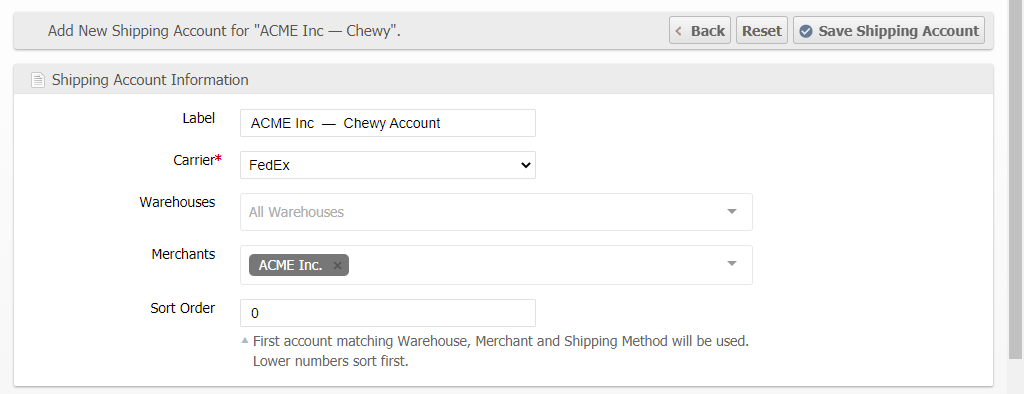
Fill in Carrier Configuration
- Fill in the info as needed.
- Allowed Methods leave blank to allow all methods — FYI: Best practice is to leave this field blank to allow this Account to use all methods. It is better to limit the allowed methods at the Global, Merchant, and/or Brand scope configurations settings for the specific methods that can be used.
- Save
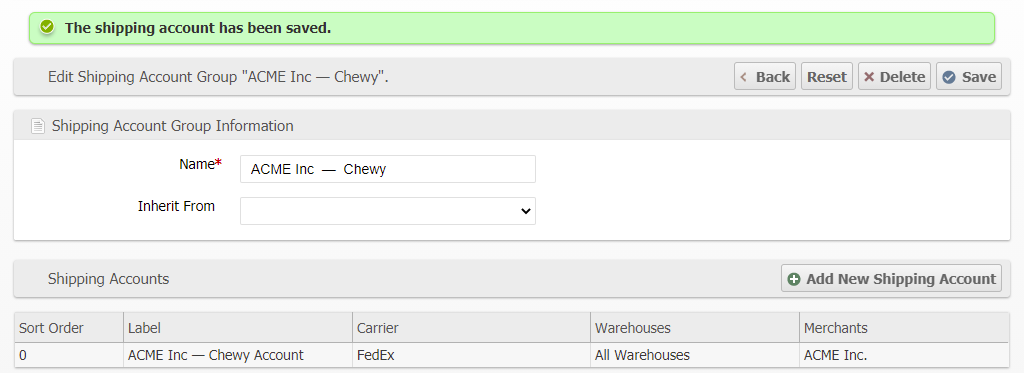
Configure the Brand's Settings
Set the Shipping Account Group
- Go to System > Configuration
- Select the Brand scope that needs the specific Shipping Account — "ACME Inc — Chewy"
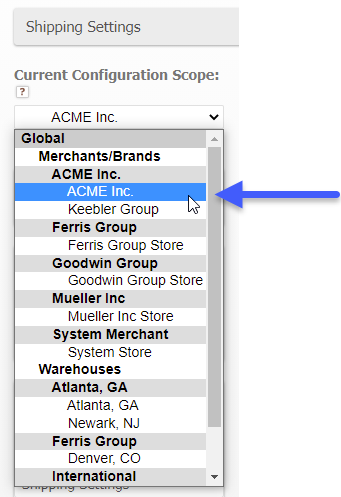
- Go to the Sales group > Shipping Settings tab > General fieldset > Shipping Account Group field
- Uncheck the "Use Merchant" checkbox
- Set the field to use the newly created Shipping Account Group — "ACME Inc — Chewy"
- Save Config
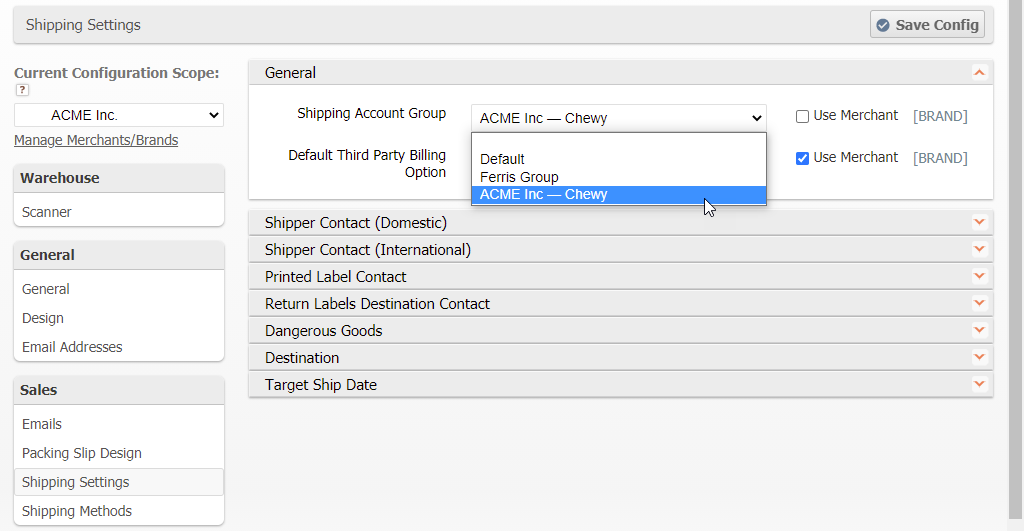
Configure the Brand's Shipping Methods
- Go to Sales group > Shipping Methods tab
- Here turn off all Carriers that will not be used by this Brand
- On any Carriers that will be used configure the Allowed Methods that will be allowed for this Brand to use.
- Save Config
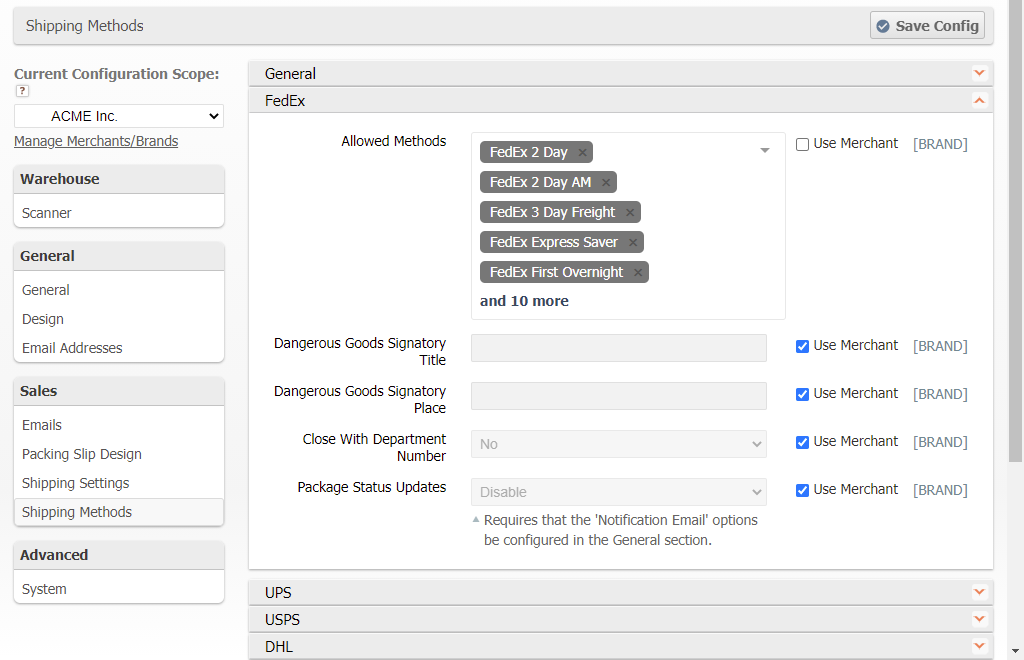
How did we do?
How-To: FedEx Production Key Certification
Pattern and Replacement RegEx
