Table of Contents
International Shipping
This page covers common topics encountered when shipping internationally. When shipping internationally, ShipStream will submit information to third-party carrier APIs where applicable to generate cu…
This page covers common topics encountered when shipping internationally. When shipping internationally, ShipStream will submit information to third-party carrier APIs where applicable to generate customs documents as appropriate.
The information provided by ShipStream, LLC in no way alters, satisfies or influences any federal, state or international governmental requirements. The study and/or use of this information does not qualify an individual to prepare international shipments. The user of this information assumes responsibility for complying with all applicable laws and regulations. ShipStream, LLC shall not be held responsible for any loss, injury and/or damage caused by errors, omissions, misprints or misrepresentations of the contents of this document or for any unauthorized or appropriate or inappropriate use. The information contained in this document is subject to change without notice.
Customs Documents
ShipStream utilizes carrier-provided functionality to generate customs documents and submit them electronically where supported. The generated documents will be saved and either submitted electronically, or where electronic submission is not supported, printed automatically when using the Scanner > Packing UI.
When submitted electronically, some additional information will be recorded in the History tab on the Order page.

You may download or print the documents at any time by clicking "Print Sender's Copy" on the Shipment Information dialog on the Order page. If a printer is selected the file will automatically be sent to the printer, otherwise a PDF file will be downloaded.
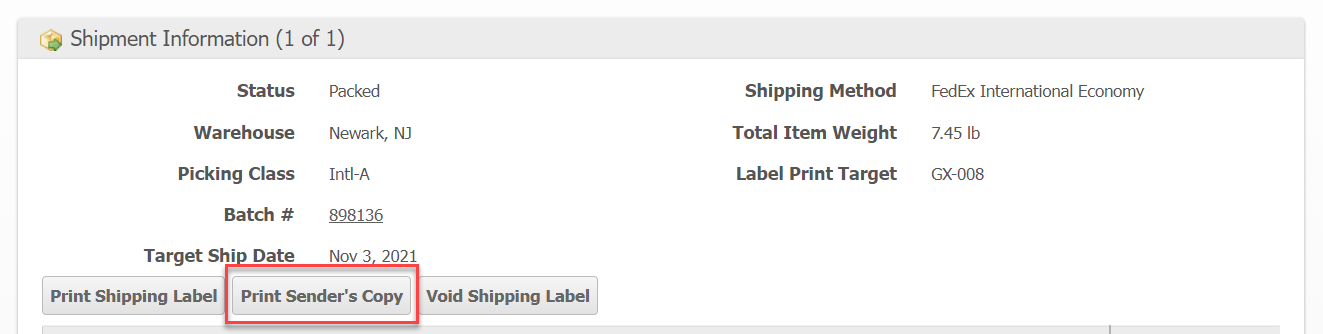
Letterheads and Signatures
ShipStream supports Letterhead and Signature images on the ETDs for FedEx. Some international shipments require a letterhead (usually a logo image from the client) to be embedded with the ETD and in some cases, a signature image. These help speed up the customs processing time for international shipments.
Currently these images must be set using these config fields:
- Shipping Methods > FedEx > Countries Requiring Commercial Invoice Letterhead - with 81 countries pre-selected
- Shipping Methods > FedEx > Commercial Invoice Letterhead Image
- Shipping Methods > FedEx > Countries Requiring Commercial Invoice Signature - with 94 countries pre-selected
- Shipping Methods > FedEx > Commercial Invoice Signature Image
The uploaded images must be no larger than 700px wide and 50px tall. These will be stored in ShipStream and uploaded to FedEx on-demand when creating labels.
Smart Customs Values
There are three ways to provide the customs value for an order:
- Set the Customs Value on the Product page for each product contained within the order. The sum of all items will be computed automatically at the time of shipment.
- Provide the Shipping Options > Customs Value when submitting the order. This is the total value for the entire order. The values will be distributed among all products contained in the order automatically.
- Provide the Unit Customs Value or Total Customs Value for each line item when submitting the order. The sum of the items will be computed automatically.
In cases where the customs values are provided at the order or order-item level there is a chance that some assumptions must be made to rectify the situation where there is only one customs value given but multiple items to which it may relate.
Take, for example, an order that is submitted containing one item "Kit A" which is given a Unit Customs Value of $100 but is kitted on demand using a Bill of Materials consisting of one unit of "Component A" and two units of "Component B". Given that the customs document must list each item individually, how can we determine the appropriate unit value of each of these components? In this situation, ShipStream will distribute the total customs value to each component based on the proportional value of each product.
If the Component A product has a Customs Value of $60 and the Component B product has a Customs Value of $25, the sum of these values would be $110 ($60 + $25 + 25). This is different than the $100 value submitted with the order, but we don't want to over-pay duties and taxes so we instead will adjust each unit value by the proportional amount to the total so that the sum still equals exactly the submitted amount. In this case, the result would be like so:
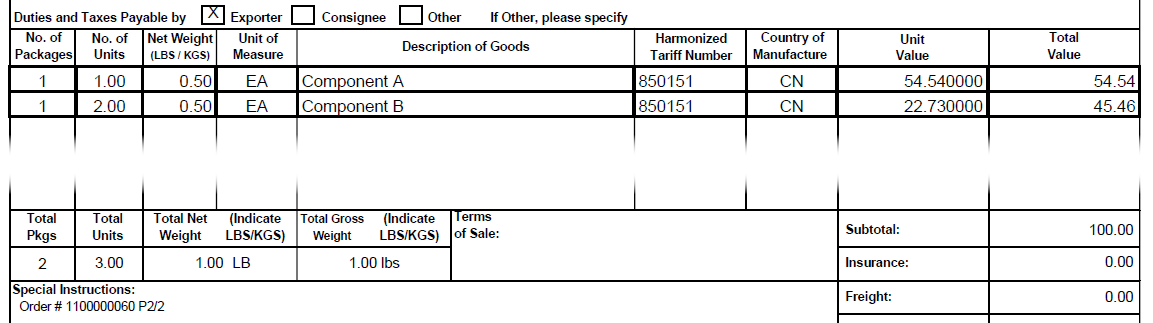
Nominal Items
Items which have no value such as inserts and packaging can be excluded from the Smart Customs Values calculations by setting the Description of Goods for Export to "Packaging". They will not be listed on the customs documents and will not account for any of the order total customs value.
Destination-specific Tax Ids
In some cases when shipping internationally, using your own tax ID or the tax ID of a business partner can have some significant benefits such as:
- Allowing you to cover VAT for your customers and save them the hassles of paying on receipt
- Improving your cash flow by deferring the payment of import VAT until the next VAT return
- Simplifying your accounting or improving accuracy of VAT reporting
- Complying with regulations and demonstrating cooperation with customs
To this end, ShipStream provides multiple methods of specifying the appropriate tax IDs when creating shipping labels with carrier integrations.
Shipping Configuration
To set a default tax ID you can provide the correct numbers of different types via System > Configuration > Shipping > Shipping Settings > Tax IDs. Populate the fields with the appropriate numbers and they will be used automatically for the carriers that support these fields. Namely, FedEx, UPS, USPS and DHL eCommerce as well as External Shipping Methods.
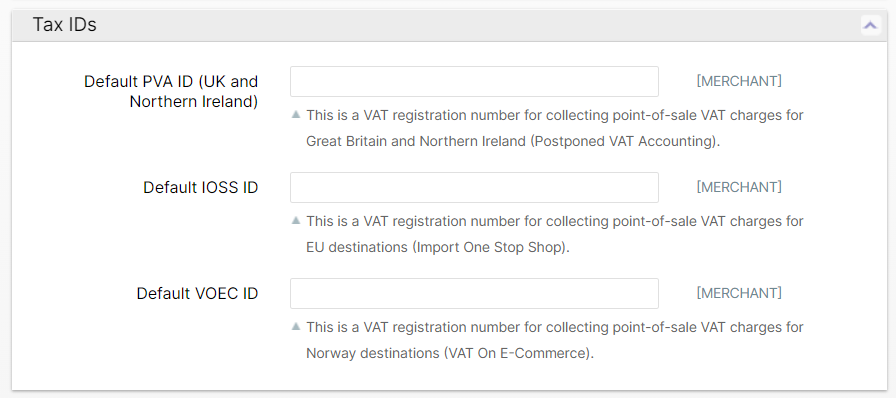
Third Party Billing Groups
Additionally, you can specify the Tax IDs via a Third Party Billing Group in place of or to override the defaults set in the Shipping Configuration. These will only be used when the order is associated to the TPB Group so be sure to configure that appropriately. The Tax ID fields will only appear when the Eligible Paymetn Types includes the "Duties and Taxes" option.
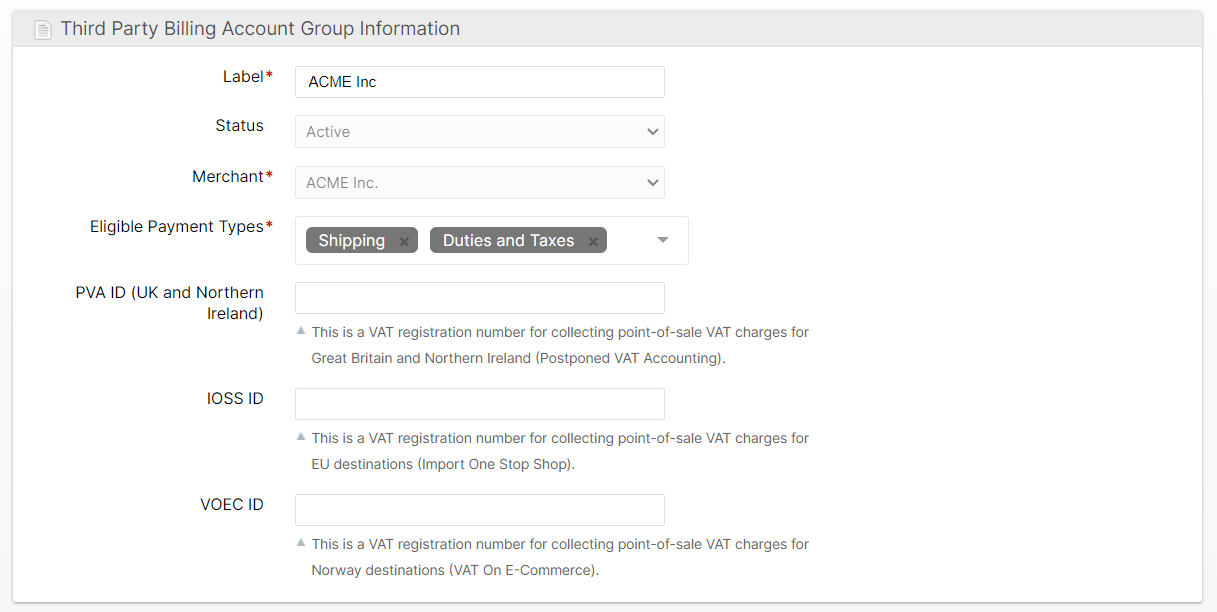
How did we do?
Outbound SSCC Barcodes
Tracking Numbers for Offline Shipments
