Getting Started
Interface Basics
Printers and Scales
Shipping
Order Processing
Order Allocation
Order Processing Loop
Packing Solutions
Backorders
Ready to Ship
"Unable to Process" Order status
Address Validation and Classification
Packaging Features
Orders
Custom Fields for Orders
Reference Numbers
Other Shipping Options
Packing Instructions
Shipping Accounts
External Shipping Methods
Third Party Billing
Manifest Couriers
Packing Slip Design
Service Levels and Target Ship Dates
Outbound SSCC Barcodes
International Shipping
Tracking Numbers for Offline Shipments
Serial Number Tracking
Custom Fields for Shipments
Receiving
Catalog
Bill of Materials/Work Orders
Bill of Materials
Bill of Materials - Quantity-types
Work Orders
Import Bill of Materials
Virtual Inventory
Regulations
Products
Product Attributes
Lots/Expirations Tracking
Product Velocity
Import Products
Operations
Warehouse
Picking Classes
Picking Batches
Bulk Fulfill Orders
Put-Aways
Manifests (Loading)
License Plates
Time Tracking for Administrators
Time Tracking for Staff
Relocations
Import Locations, Lots and Inventory
Assets
Batching Presets
Rating
Rate Shopping
Rating Maps
Rate Groups and Plans
Fee Schedules and Adjustments
Virtual Shipping Methods
System
Configuration
Merchants and Brands
Warehouses
User Management
User Roles
User Groups
Login via Badge
Protected Customer Data
Enumerations
Technical Contact
Integrations
Shopify
Integrations Overview
Amazon Merchant Fulfillment
Amazon Selling Partner
CartRover
EasyPost
eHub
External Shipping Method API
Freight Club
Magento 1 / OpenMage
Merchant API Users and Roles
SPS Commerce
ShipStream Plugin Fostering Program
Webhooks
Global Integrations
Magento 2 / Adobe Commerce
WooCommerce
UPS
Scripting
Scripting Basics
Before Create Order Scripts
Before Create Order scripts Cookbook
Preprocess Packing Solution Scripts
Ready to Ship Time Scripts
Picking Class Shipment Matching Scripts
FAQ
How-To: FedEx Production Key Certification
How-To: Brand-Specific Shipping Account
Pattern and Replacement RegEx
ShipStream's Subprocessors
ISO Alpha-2 Country Codes
Printer Troubleshooting
ShipStream Flow
Release Notes
ShipStream Releases
Version 2025.7
Version 2025.6
Version 2025.5
Version 2025.4
Version 2025.3
Version 2025.2
Version 2025.1
Applicable Quantity Migration Guide
Version 2025.0
Revamped Delivery Processing
Version 2024.6
Version 2024.5
Version 2024.4
Version 2024.3
Version 2024.2
Version 2024.1
Version 2024.0
Version 2023.2
Version 2023.1
Version 2023.0
Package Tracking API Migration Guide (2023.0)
Version 2022.2
Version 2022.1
Version 2022.0
Version 2021.6
Version 2021.5
Version 2021.4
Version 2021.3
Version 2021.2
Version 2021.1
Version 2021.0
Version 2020.2
Version 2020.1
Version 2020.0
Version 2019.9
Version 2019.8.1
Version 2019.8
Version 2019.7
Version 2019.6
Version 2019.5
Device Hub Client Updates
Table of Contents
Zones
Summary. In ShipStream a Zone is a numeric identifier which associates one or more Racks. Sharing the same Zone indicates that Racks are in relatively close proximity to each other for the purpose of…

Summary
In ShipStream a Zone is a numeric identifier which associates one or more Racks. Sharing the same Zone indicates that Racks are in relatively close proximity to each other for the purpose of batching so that picking batches may be composed in an efficient manner which reduces travel time across a warehouse.
The Batch creation process starts with a "seed" Shipment and determines the pick locations by Location priority. It then starts adding other Shipments to the batch based on proximity to the set of locations that are already being picked in the batch such that the picker will have to visit the least amount of pick Locations, Racks and Zones, thus minimizing overall travel by reducing repeated trips to distant locations. The optimization process starts the search with the pick Locations then expands the search to the same Racks, then the Racks within the same Zones, then the Neighbors of the same Zones and finally if no Shipments are found the whole warehouse.
Zone Fields
Zone Number
The "name" of the Zone. A value in the range from 1 to 63. This is a required field.
Neighbors
The neighboring Zones to this Zone. This is a comma-separated list of Zone Numbers. This is an optional field but for best optimization it is recommended to specify one to three zones which are the closest zones to travel to from the given zone.
Picking Order
Define the picking order for this Zone. The Picking Order can be used to define a high-level Picking Path by defining a path from Zone to Zone.
Defining the Zones
Each warehouse may have up to 63 Zones. During the batch creation process if a pick plan has exhausted pick options in the set of Locations and Racks that must already be visited during the pick plan, the batch optimizer will first look to neighboring Zones before expanding the search to the entire warehouse when all Zone neighbors have been exhausted. Therefore, carefully assigning Racks to Zones and Zone Neighbors can help the batch optimizer reduce your total travel distance by avoiding adding picks to a batch which are farther away from the other locations in a pick plan.
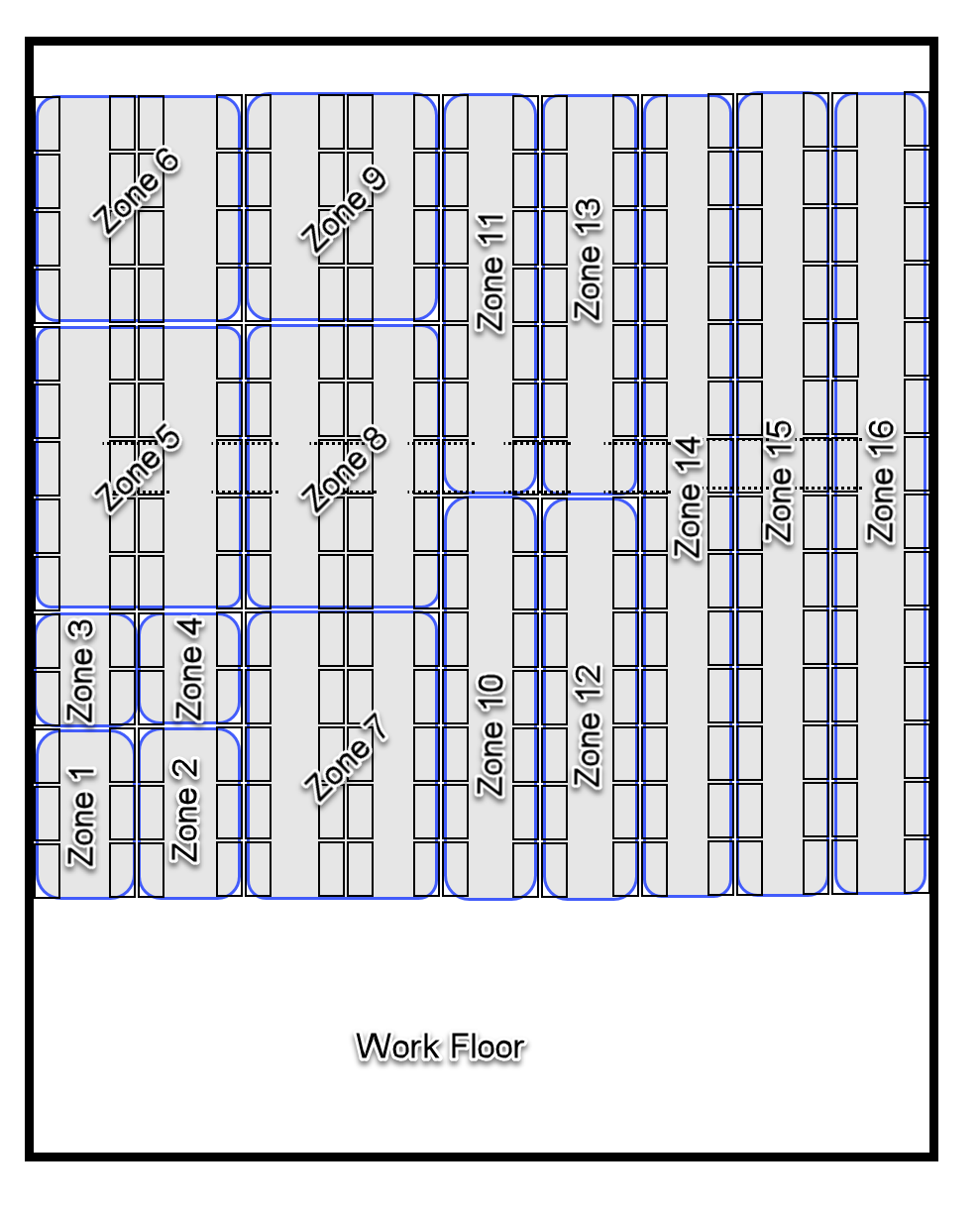
Warehouse | Picking Zone | Neighbors | Picking Order |
1 | 1 | 2,3 | 10 |
1 | 2 | 1,4,7 | 20 |
1 | 3 | 1,4,5 | 30 |
1 | 4 | 2,3,5,7 | 40 |
1 | 5 | 3,4,6,8 | 50 |
1 | 6 | 5,9 | 60 |
1 | 7 | 2,4,8 | 70 |
1 | 8 | 5,7,9 | 80 |
1 | 9 | 6,8 | 90 |
1 | 10 | 11 | 100 |
1 | 11 | 10 | 110 |
1 | 12 | 13 | 120 |
1 | 13 | 12 | 130 |
1 | 14 | 140 | |
1 | 15 | 150 | |
1 | 16 | 160 |
Example Zone Import File
How did we do?
Racks
