Table of Contents
Import Products
ShipStream allows users to Import products from Excel or CSV files. This article explains the following topics: Import Products Overview. Importing Products. Import File Format. Import Products Overv…
ShipStream allows users to Import products from Excel or CSV files. This article explains the following topics:
- Import Products Overview
- Importing Products
- Import File Format
Import Products Overview
Importing Products can be done through the "Import Tasks" feature
- Navigate to System > Import and Export > Import Tasks
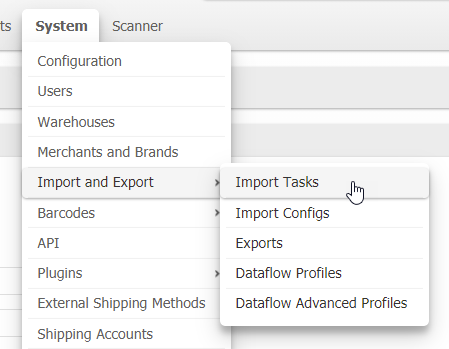
- From the "Import Tasks" page, click New Product Import in the top right of the window.
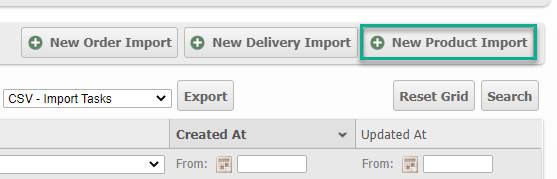
- Then click Import Products - Excel/CSV (comma separated values).
If you have an import file ready, proceed to the next section (Importing Products), or produce an import file in Create Import File section.
Importing Products
Once you've added all the products to a CSV file, and added the necessary values, as per the formatting guide above, then you are ready to start the Import Products Task.
- Navigate to System > Import and Export > Import Tasks.
- Click New Product Import.
- Choose an import file format (for this purpose choose Excel/CSV)
- In the Task Configuration, click Choose File to select your formatted CSV file.
- Choose the associated merchant for the products.
- If you would like to import a file and ignore (or drop) duplicate products during the process, then select "Drop" as the method for Handle Duplicates. Otherwise, if you would like the Import Task to stop (or break) upon reaching a duplicate product, choose "Break".
- To receive an email notification when the Product Import Task is complete, then set "Send Email on Complete" to yes. The Product Import Task can take a moment when importing large product lists.
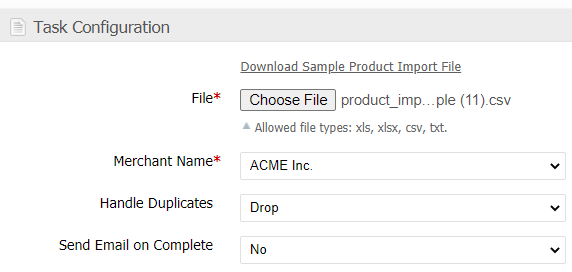
- Click Import in the top right, then you will see a page with an "Import Status" showing the progress of the import task. Once the task completes, you will be redirected to the "View Import Task" page to view the task if it is successful or if it fails.
Import Products Troubleshooting
If your Import Task fails, there will likely be an error included on the task page. This can occur if a SKU was already added, if a product can not be found, or if there is a typo in the attribute names.
- From the Progress page, click View Import Task. Or if you are on the Import Task Grid, click the Import Task.

- Click the Records tab.
- The error message will appear in the Parse Error or Submit Error column. You can click this to view the specific error message.
Import File Format
Once you've chosen a method for importing, you will file a download link for the sample import file on the next page or create one from scratch.
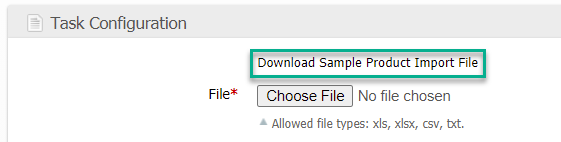
If you chose an Excel/CSV Import Task, then clicking this will download a .csv file
Product Import Sample - Exhaustive
To better understand the attributes, please see the table below.
Product Attributes
This table contains examples for importing CSV files
General
Attribute ID | Description | Example |
name | The "Name" attribute. A descriptive, but not necessarily unique, identifier for the product. *Required | Sample Product - Blue |
sku | The "SKU" attribute. A unique identifier for a product. Must be unique, cannot contain spaces and is commonly a number or abbreviated form of the product name. *Required | SAM-PROD-B-001 |
vendor_sku | The "Vendor SKU" attribute. For informational use only. Displayed during delivery processing to help match products. | SP BL 123 |
barcode | The "Barcode" attribute. A unique identifier for a product for barcode scanning. Barcode(s) Must be unique and cannot contain spaces. Separate multiple barcodes with the "pipe" character "|". | SAM-PROD-B-001|571281-001 |
goods_type | The "Goods Type" attribute. Allowed Values:
*Required | NORMAL |
status | The "Status" attribute. Disabled products are effectively deleted. Allowed Values:
*Required | 1 |
availability | The "Availability" attribute. Select 'Not Available' to prevent this product from being ordered or shipped. Allowed Values:
*Required | 2 |
visibility | The "Visibility" attribute. Select 'Not Visible' to hide this product from the inventory feed. Allowed Values:
*Required | 2 |
weight | The "Weight" attribute. A number with up to 4 decimal places (units set by on global config). *Required | 30.0000 |
length | The "Length" attribute. A number with up to 4 decimal places (units set by on global config). | 24.0000 |
width | The "Width" attribute. A number with up to 4 decimal places (units set by on global config). | 50.0000 |
height | The "Height" attribute. A number with up to 4 decimal places (units set by on global config). | 15.0000 |
external_id | The "External ID" attribute. May be used for external product sync. | 123456 |
lot_type_id | The "Lot Type" attribute. This number corresponds to the "Lot Type" which is user-created in Catalog > Lot Types. Admins - The Lot Type IDs can be found in the Catalog > Lot Types grid view, in the ID column. Clients - Open the Lot Type drop-down menu in the Product view. 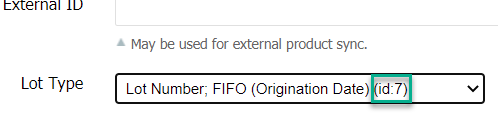 | 7 |
Dangerous Goods
See Regulations and Dangerous Goods
Attribute ID | Description | Example |
technical_name | The "Technical Name" attribute. Must match against Regulation's Technical Name Pattern if specified. | Lithium-ion batteries: Other |
net_hazmat_weight | The "Net Hazmat Weight" attribute. A number with up to 4 decimal places (units set by on global config). | 5.0000 |
regulation_id | The "Regulation" attribute. Numeric IDs for the regulations can be found in Catalog > Regulations in the ID column. Regulation is required for Dangerous Goods/Hazardous Materials *Required for Goods Type: HAZMAT (Dangerous Goods/Hazardous Materials) | 1 |
additional_regulatory_info | The "Additional Regulatory Information" attribute. Must match against Regulation's Additional Regulatory Information Pattern if specified. | MS444444 |
meets_hazmat_specs | The "Container Meets HazMat Specs" attribute. Allowed Values:
| 1 |
container_type | The "Container Type" attribute. A combination of a material and container type from these two lists:
Example: Plastic Box | Fiberboard Box |
dg_regulation_units | The "Dangerous Goods Regulation Units" attribute. | 5.0000 |
Export (International Shipping)
Attribute ID | Description | Example |
export_description | Harmonized Tariff Schedule article description. *Required for international shipping | Lenovo Battery 44+ (6 Cell) |
customs_value_usd | The "Customs Value USD" attribute. A number with up to 4 decimal places (USD by default). *Required for international shipping | 24.0000 |
country_of_manufacture | The "Country of Manufacture" attribute. Two character abbreviation (ISO). See ISO Alpha-2 Country Codes for reference. *Required for international shipping | AU |
hts_base_code | The "HTS Base Code" attribute. This identifier can be found using a search tool such as https://hts.usitc.gov/. *Required for international shipping | 8507.60 |
hts_country_code | The "HTS Country Code" attribute. Allowed Values:
"{COUNTRY}" refers to the two letter ISO Alpha-2 Country Code abbreviation. "{CODE}" refers to the four digit Schedule C Code without the decimal. See ISO Alpha-2 Country Codes for valid country abbreviations. *Required for international shipping | BH:5250|ZW:7960 |
Packaging
Attribute ID | Description | Example |
requires_packaging | The "Requires Packaging" attribute. If Yes, packing will require a Box with "Satisfies Overbox: Yes". Allowed Values:
| 1 |
product_handling_surcharge | The "Additional Handling Surcharge" attribute. The Packaging Surcharge is applicable when shipped without an Overbox. (Only visible when Requires Packaging is not required) Allowed Values:
| 0 |
requires_infill | The "Requires Infill" attribute. Packing this product will require the selected Infill unless overridden by another product in the same package with a higher priority Infill. Allowed Values:
| use_default |
require_weight_check | The "Require Weight Check" attribute. Allowed Values:
| 0 |
confirmation_per_item | The "Confirmation per Item" attribute. Allowed Values:
| 0 |
valid_containers | The "Valid Containers" attribute. Leave empty to allow all containers. Allowed Values:
Can remove column if not making any changes from the default value. | containersku1|containersku2 |
special_supplies | The "Special Supplies" attribute. Allowed Values:
| suppliessku1|suppliessku2 |
special_other | The "Other Special Features" attribute. Allowed Values:
Can remove column if not making any changes from the default value. | othersku1|othersku2 |
unit_qty | The "Unit Quantity" attribute. The number of individually packaged items contained therein for purposes of special packaging features. | 3 |
bulk_qty | The "Bulk Quantity" attribute. Prefer to split into packages when necessary using multiples of this amount. | 5 |
max_per_package | The "Max Per Package" attribute. The maximum quantity of this product to ever include in the same package. Multiply by "Unit Quantity" to achieve common units between other products with the same "Ship Separate Tag" value. | 20 |
is_ship_separate | The "Ship Separate" attribute. This item cannot ship in the same package as other items (unless they have the same "Ship Separate Tag"). Allowed Values:
| 0 |
ship_separate_tag | The "Ship Separate Tag" attribute. Applies only if "Ship Separate" is "Yes". Assign the same tag to treat similar products as interchangeable with respect to the "Ship Separate" and "Max Per Package" attribute. | shipping-tag-1 |
can_tip | The "Can Tip" attribute. Item is allowed to be rotated vertically when packed. Allowed Values:
| 1 |
can_contain_other_items | The "Can Contain Other Items" attribute. Allowed Values:
| 0 |
Inventory
Attribute ID | Description | Example |
backorders | The "Backorders" attribute determines if orders can be created for this product in a backordered state. Allowed Values:
| 1 |
dynamic_allocation | The "Dynamic Allocation" attribute determines if real-time inventory status can be used to change the allocation of this product. See Static vs Dynamic Allocation.
| 1 |
virtual_inventory | The "Virtual Inventory" attribute specifies which Virtual Inventory formula will be used to determine the "advertised" quantity available using Bill of Materials with Kit on Demand.
| none |
How did we do?
Product Velocity
