Getting Started
Interface Basics
Printers and Scales
Shipping
Order Processing
Order Allocation
Order Processing Loop
Packing Solutions
Backorders
Ready to Ship
"Unable to Process" Order status
Address Validation and Classification
Packaging Features
Orders
Custom Fields for Orders
Reference Numbers
Other Shipping Options
Packing Instructions
Shipping Accounts
External Shipping Methods
Third Party Billing
Manifest Couriers
Packing Slip Design
Service Levels and Target Ship Dates
Outbound SSCC Barcodes
International Shipping
Tracking Numbers for Offline Shipments
Serial Number Tracking
Custom Fields for Shipments
Receiving
Catalog
Bill of Materials/Work Orders
Bill of Materials
Bill of Materials - Quantity-types
Work Orders
Import Bill of Materials
Virtual Inventory
Regulations
Products
Product Attributes
Lots/Expirations Tracking
Product Velocity
Import Products
Operations
Warehouse
Picking Classes
Picking Batches
Bulk Fulfill Orders
Put-Aways
Manifests (Loading)
License Plates
Time Tracking for Administrators
Time Tracking for Staff
Relocations
Import Locations, Lots and Inventory
Assets
Batching Presets
Rating
Rate Shopping
Rating Maps
Rate Groups and Plans
Fee Schedules and Adjustments
Virtual Shipping Methods
System
Configuration
Merchants and Brands
Warehouses
User Management
User Roles
User Groups
Login via Badge
Protected Customer Data
Enumerations
Technical Contact
Integrations
Shopify
Integrations Overview
Amazon Merchant Fulfillment
Amazon Selling Partner
CartRover
EasyPost
eHub
External Shipping Method API
Freight Club
Magento 1 / OpenMage
Merchant API Users and Roles
SPS Commerce
ShipStream Plugin Fostering Program
Webhooks
Global Integrations
Magento 2 / Adobe Commerce
WooCommerce
UPS
Scripting
Scripting Basics
Before Create Order Scripts
Before Create Order scripts Cookbook
Preprocess Packing Solution Scripts
Ready to Ship Time Scripts
Picking Class Shipment Matching Scripts
FAQ
How-To: FedEx Production Key Certification
How-To: Brand-Specific Shipping Account
Pattern and Replacement RegEx
ShipStream's Subprocessors
ISO Alpha-2 Country Codes
Printer Troubleshooting
ShipStream Flow
Release Notes
ShipStream Releases
Version 2025.7
Version 2025.6
Version 2025.5
Version 2025.4
Version 2025.3
Version 2025.2
Version 2025.1
Applicable Quantity Migration Guide
Version 2025.0
Revamped Delivery Processing
Version 2024.6
Version 2024.5
Version 2024.4
Version 2024.3
Version 2024.2
Version 2024.1
Version 2024.0
Version 2023.2
Version 2023.1
Version 2023.0
Package Tracking API Migration Guide (2023.0)
Version 2022.2
Version 2022.1
Version 2022.0
Version 2021.6
Version 2021.5
Version 2021.4
Version 2021.3
Version 2021.2
Version 2021.1
Version 2021.0
Version 2020.2
Version 2020.1
Version 2020.0
Version 2019.9
Version 2019.8.1
Version 2019.8
Version 2019.7
Version 2019.6
Version 2019.5
Device Hub Client Updates
Table of Contents
- All Categories
- Shipping
- Packing Instructions
Packing Instructions
Packing Instructions allow additional information to be attached to an order regarding how it should be packed as well as PDF documents which should be printed and inserted/affixed to an order during…
Packing Instructions allow additional information to be attached to an order regarding how it should be packed as well as PDF documents which should be printed and inserted/affixed to an order during packing. Some examples where this feature may be useful would include:
- Bill of Lading for LTL or other pre-paid shipping label
- Box content information for FBA shipments to Amazon
- Customized promotional material (order-specific)
- Instructions regarding which size box to use
- Instructions regarding special handling of items (e.g. "Do not stack")
Packing Instructions can be added via the Admin or Client UI during order creation or after, as well as through the API.
Add Packing Instructions
From the Order page when creating a new Order click the Add button on the Packing Instructions header, or from an existing order click Edit in the Packing Instructions section.
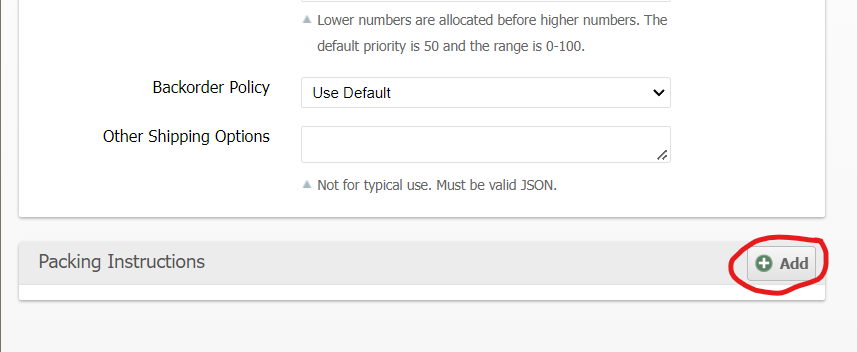
Then proceed to fill the form fields. You may click Add multiple times to add additional Packing Instructions as needed.
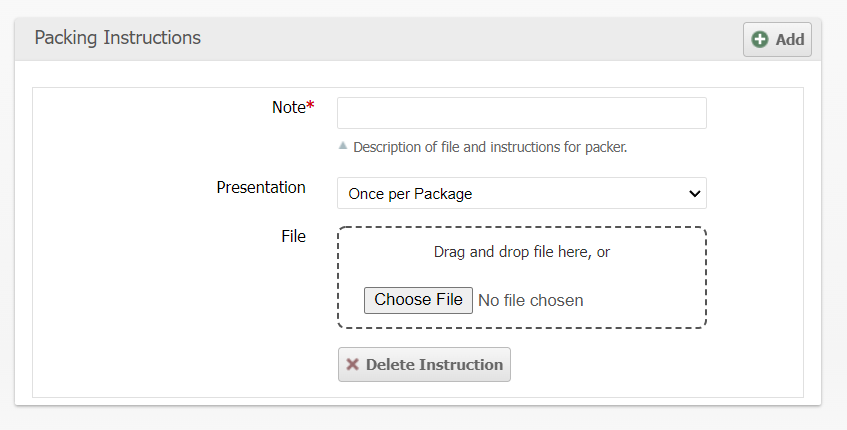
Each Packing Instruction will have a "Note" which will be displayed to the packer in a modal notification requiring a confirmation from the packer. The Packing Instruction "Presentation" has three options which determine the timing of this notification and how many confirmations are required to satisfy the Packing Instruction.
- Once per Order (the first package of the first shipment)
- Once per Shipment (the first package of each shipment)
- Once per Package (each package of each shipment)
Print Jobs
If a File is added, the "Target Printer" specified will determine which printer type the print job will be sent to. The "Presentation" will also determine how many copies of the file to send to the printer depending on how many shipments or packages are used to complete the order.
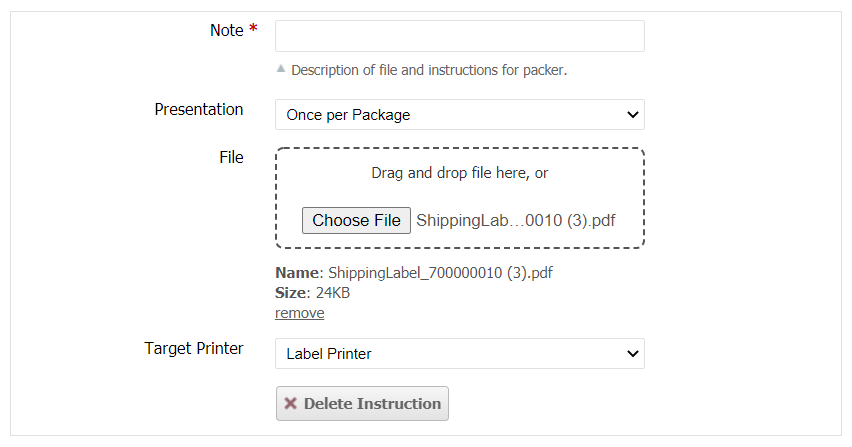
Scanner UI
The Packing Instruction Note will be presented to the packer in the Scanner UI the appropriate number of times based on the Presentation option. If a file was attached, the user may tap Print to immediately print the document to the selected printer based on the Target Printer type.
The user must then tap either Confirm to acknowledge the instruction was followed or Skip to dismiss the dialog without confirming.
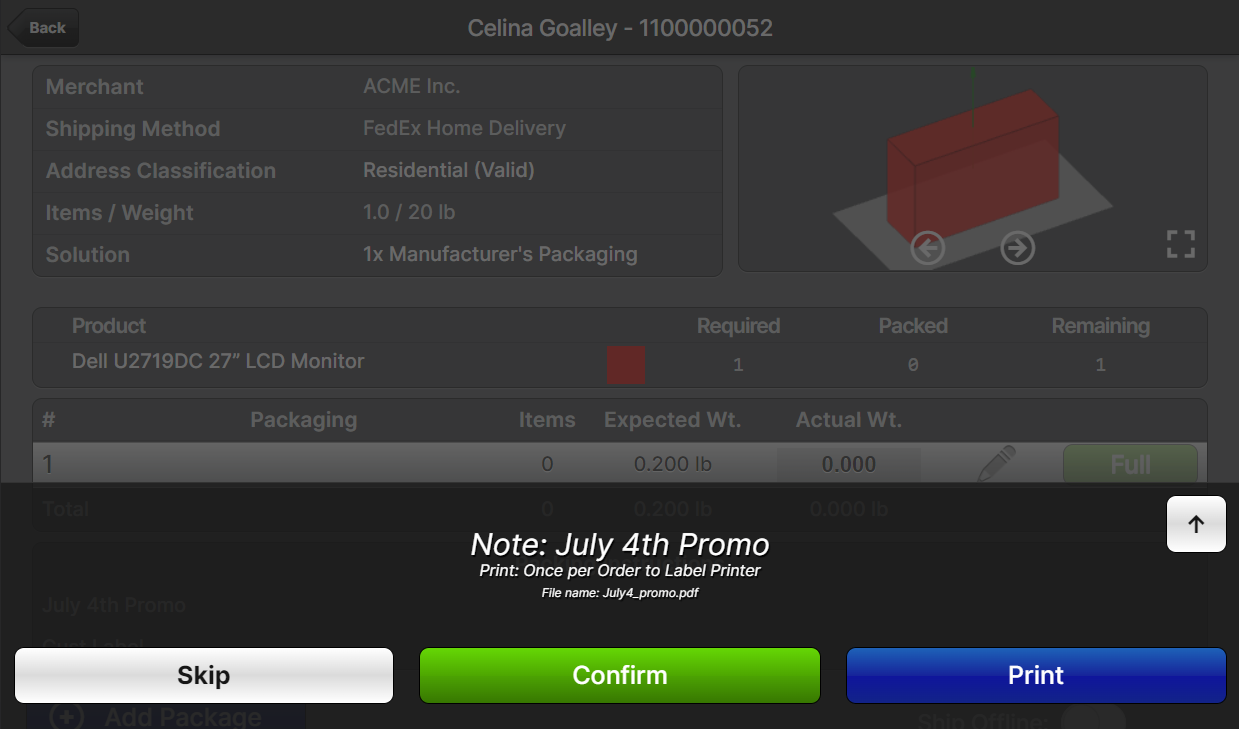
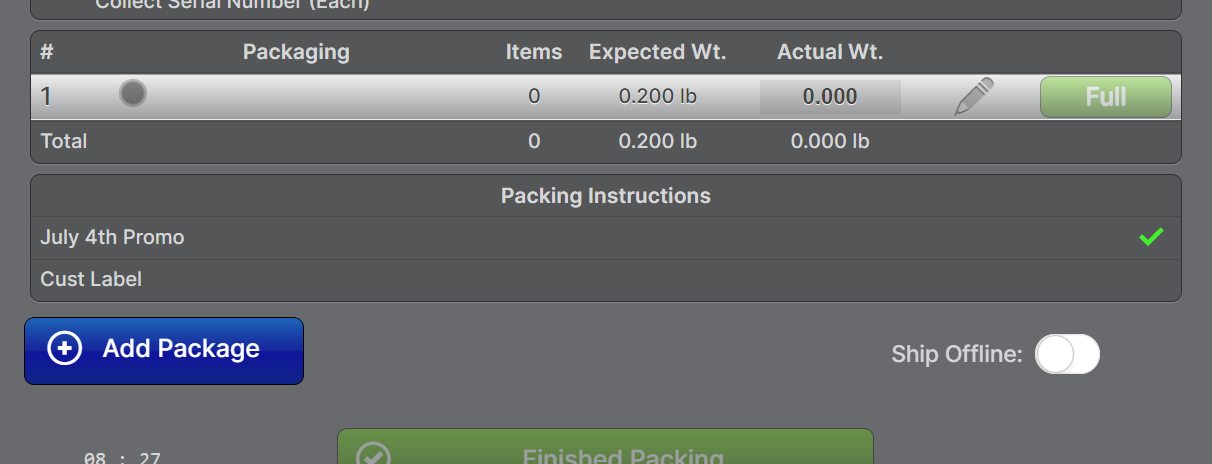
The timestamp at which the user finished packing will be recorded and visible on the order page.
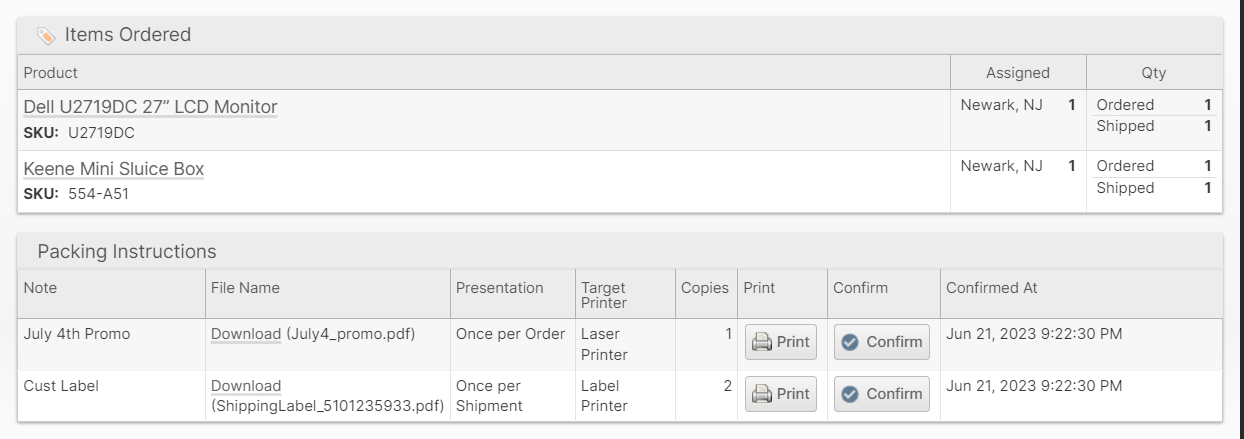
Scripts
Packing Instructions can also be attached to orders through the API and using a Before Create Order Script with the order.options.instructions field.
How did we do?
Other Shipping Options
Shipping Accounts
