Table of Contents
Manifest Couriers
Every Shipment is assigned to a Manifest Courier based on the shipping service, or in the case of External Shipping Methods may be assigned by the external service. By using Manifest Couriers and the…
Every Shipment is assigned to a Manifest Courier based on the shipping service, or in the case of External Shipping Methods may be assigned by the external service. By using Manifest Couriers and the Loading feature you can avoid potential human errors which may otherwise easily occur while getting completed packages from the packing line loaded onto the correct truck for pickup.
ShipStream comes out of the box with Manifest Couriers for all of the supported carrier integrations. For example, FedEx Ground and FedEx Express are two different manifest couriers that pick up packages depending on the FedEx service level for a given package.
Custom Manifest Couriers
You may wish to add other Manifest Couriers in addition to the ones that are included out of the box. These could be added for a number of uses, for example, you may operate your own local delivery service or use an LTL carrier that is not supported directly by ShipStream via the External Shipping Methods feature.
You may view all Manifest Couriers and create new Manifest Couriers or upload new images for the system-provided manifest couriers under System > Shipping > Manifest Couriers.
Click Add New to create a new custom Manifest Courier.
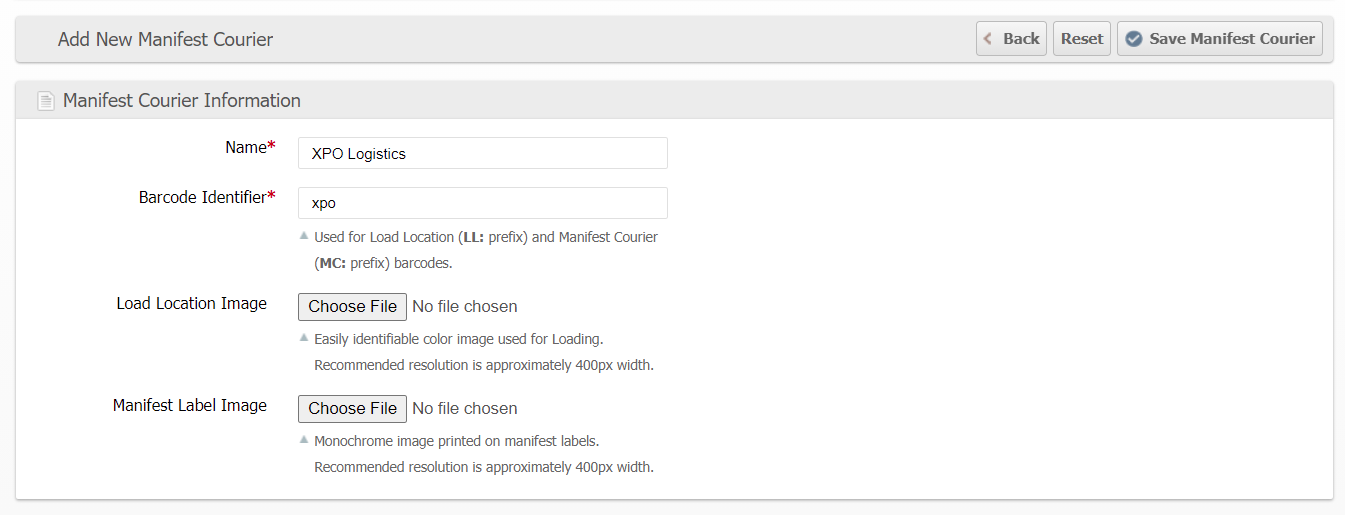
Name
This is a brief name for the Manifest Courier that will be visible to all users.
Barcode Identifier
This identifier will be used to associate Load Locations and Manifest Courier barcodes when scanned in the Loading feature. It is recommended to keep this value short so that barcodes can be printed more easily.
SCAC
If any integrations require the SCAC (Standard Carrier Alpha Code), providing it here will allow ShipStream to send the correct information about the carrier. For example, the SPS Commerce integration uses the SCAC when generating SSCC labels and ASNs.
Load Location Image
This image will be displayed to users of the Loading feature after scanning a tracking number of a package belonging to this Manifest Courier. Provide an image that is simple and easily recognizable so that as users are loading packages they can easily identify the correct location.
Manifest Label Image
This image will be printed in black and white on the Manifest labels which are printed after a manifest is "Sealed".
Manifest Courier Overrides
A Manifest Courier Override is one that takes the place of a normal Manifest Courier for the purposes of routing it to an alternate manifest. When matched, this new one is called the Routing Manifest Courier. In the absence of a matching override, the Routing Manifest Courier is the same as the Manifest Courier.
An example use case would be if your warehouse is located in between two carrier hubs and you want to route packages to the one that is closest to the destination for greater efficiency or to alleviate a bottleneck.
On the System > Shipping > Manifest Couriers page, click Add New Override to create a new Manifests Courier Override. The fields are similar to normal Manifest Couriers with these additional fields:
Override Origins
Select the warehouses which the shipments must be coming from to match the override.
Override Routing Targets
Select the normal Manifest Couriers to which the shipment must be assigned to match the override.
Override Destinations
Upload a table of destinations which will be used to match the shipments to the override.
How did we do?
Third Party Billing
Packing Slip Design
