Getting Started
Interface Basics
Printers and Scales
Shipping
Order Processing
Order Allocation
Order Processing Loop
Packing Solutions
Backorders
Ready to Ship
"Unable to Process" Order status
Address Validation and Classification
Packaging Features
Orders
Custom Fields for Orders
Reference Numbers
Other Shipping Options
Packing Instructions
Shipping Accounts
External Shipping Methods
Third Party Billing
Manifest Couriers
Packing Slip Design
Service Levels and Target Ship Dates
Outbound SSCC Barcodes
International Shipping
Tracking Numbers for Offline Shipments
Serial Number Tracking
Custom Fields for Shipments
Receiving
Catalog
Bill of Materials/Work Orders
Bill of Materials
Bill of Materials - Quantity-types
Work Orders
Import Bill of Materials
Virtual Inventory
Regulations
Products
Product Attributes
Lots/Expirations Tracking
Product Velocity
Import Products
Operations
Warehouse
Picking Classes
Picking Batches
Bulk Fulfill Orders
Put-Aways
Manifests (Loading)
License Plates
Time Tracking for Administrators
Time Tracking for Staff
Relocations
Import Locations, Lots and Inventory
Assets
Batching Presets
Rating
Rate Shopping
Rating Maps
Rate Groups and Plans
Fee Schedules and Adjustments
Virtual Shipping Methods
System
Configuration
Merchants and Brands
Warehouses
User Management
User Roles
User Groups
Login via Badge
Protected Customer Data
Enumerations
Technical Contact
Integrations
Shopify
Integrations Overview
Amazon Merchant Fulfillment
Amazon Selling Partner
CartRover
EasyPost
eHub
External Shipping Method API
Freight Club
Magento 1 / OpenMage
Merchant API Users and Roles
SPS Commerce
ShipStream Plugin Fostering Program
Webhooks
Global Integrations
Magento 2 / Adobe Commerce
WooCommerce
UPS
Scripting
Scripting Basics
Before Create Order Scripts
Before Create Order scripts Cookbook
Preprocess Packing Solution Scripts
Ready to Ship Time Scripts
Picking Class Shipment Matching Scripts
FAQ
How-To: FedEx Production Key Certification
How-To: Brand-Specific Shipping Account
Pattern and Replacement RegEx
ShipStream's Subprocessors
ISO Alpha-2 Country Codes
Printer Troubleshooting
ShipStream Flow
Release Notes
ShipStream Releases
Version 2025.7
Version 2025.6
Version 2025.5
Version 2025.4
Version 2025.3
Version 2025.2
Version 2025.1
Applicable Quantity Migration Guide
Version 2025.0
Revamped Delivery Processing
Version 2024.6
Version 2024.5
Version 2024.4
Version 2024.3
Version 2024.2
Version 2024.1
Version 2024.0
Version 2023.2
Version 2023.1
Version 2023.0
Package Tracking API Migration Guide (2023.0)
Version 2022.2
Version 2022.1
Version 2022.0
Version 2021.6
Version 2021.5
Version 2021.4
Version 2021.3
Version 2021.2
Version 2021.1
Version 2021.0
Version 2020.2
Version 2020.1
Version 2020.0
Version 2019.9
Version 2019.8.1
Version 2019.8
Version 2019.7
Version 2019.6
Version 2019.5
Device Hub Client Updates
Table of Contents
- All Categories
- Shipping
- Order Processing
- Ready to Ship
Ready to Ship
Every Order in ShipStream has a Ready to Ship status which is either Yes, meaning the order is ready to be fulfilled for the customer or No, meaning it is not ready. When this status is Yes, a timest…
Every Order in ShipStream has a Ready to Ship status which is either Yes, meaning the order is ready to be fulfilled for the customer or No, meaning it is not ready. When this status is Yes, a timestamp will also be recorded marking the moment that the order was last ready to be shipped.
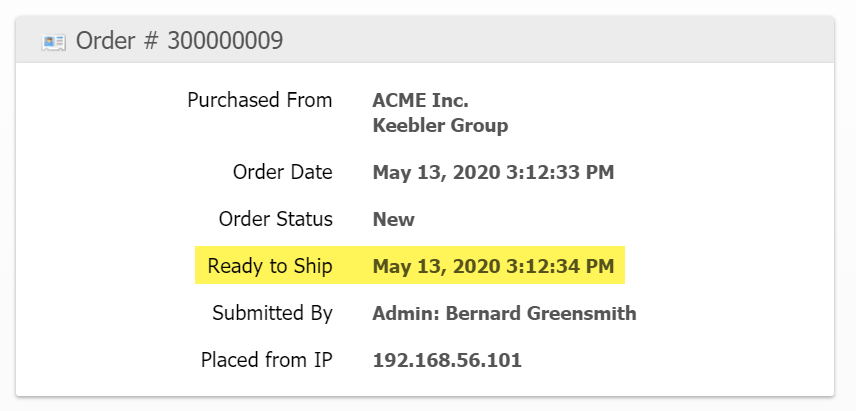
The Ready to Ship time informs the Target Ship Date calculation. Specifically, if the Ready to Ship time is before the Cut-off Time for the Order's shipping method and Service Level, the Target Ship Date will be the current date. Otherwise, the Target Ship Date will be advanced to the next business day.
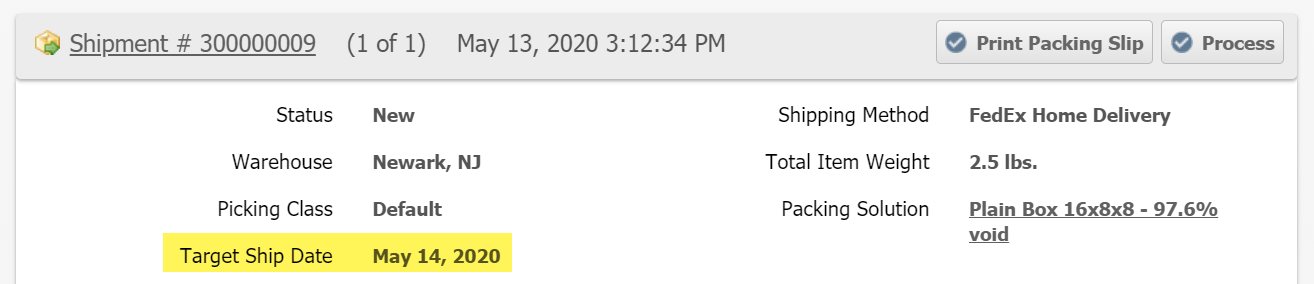
Specifically, a Ready to Ship status of "Yes" indicates that the Order is not in a Hold state and that shipping the in-stock portion of it would not violate the Backorder Policy. Orders that are not Ready to Ship (on Hold or partially backordered with All or Nothing policy) are automatically excluded from Batches and Bulk Fulfill Orders and so will not automatically be processed.
You can see the Ready to Ship timestamp on the Order page which marks the exact moment that an Order transitioned from No to Yes or the time the Order was created if it was immediately Ready to Ship. You can also filter the Orders and Shipments grids by the Ready to Ship status allowing you to focus on the work that is presently relevant and ignore the orders that are not.
Advanced
As the Target Ship Date is based on the Ready to Ship time, you can alter the Target Ship Date behavior by changing the Ready to Ship time with a "Ready to Ship Time" type script. For example, you can delay the Target Ship Date by returning a later time or advance the Target Ship Date by returning an earlier time.
How did we do?
Backorders
"Unable to Process" Order status
