Getting Started
Interface Basics
Printers and Scales
Shipping
Order Processing
Order Allocation
Order Processing Loop
Packing Solutions
Backorders
Ready to Ship
"Unable to Process" Order status
Address Validation and Classification
Packaging Features
Orders
Custom Fields for Orders
Reference Numbers
Other Shipping Options
Packing Instructions
Shipping Accounts
External Shipping Methods
Third Party Billing
Manifest Couriers
Packing Slip Design
Service Levels and Target Ship Dates
Outbound SSCC Barcodes
International Shipping
Tracking Numbers for Offline Shipments
Serial Number Tracking
Custom Fields for Shipments
Receiving
Catalog
Bill of Materials/Work Orders
Bill of Materials
Bill of Materials - Quantity-types
Work Orders
Import Bill of Materials
Virtual Inventory
Regulations
Products
Product Attributes
Lots/Expirations Tracking
Product Velocity
Import Products
Operations
Warehouse
Picking Classes
Picking Batches
Bulk Fulfill Orders
Put-Aways
Manifests (Loading)
License Plates
Time Tracking for Administrators
Time Tracking for Staff
Relocations
Import Locations, Lots and Inventory
Assets
Batching Presets
Rating
Rate Shopping
Rating Maps
Rate Groups and Plans
Fee Schedules and Adjustments
Virtual Shipping Methods
System
Configuration
Merchants and Brands
Warehouses
User Management
User Roles
User Groups
Login via Badge
Protected Customer Data
Enumerations
Technical Contact
Integrations
Shopify
Integrations Overview
Amazon Merchant Fulfillment
Amazon Selling Partner
CartRover
EasyPost
eHub
External Shipping Method API
Freight Club
Magento 1 / OpenMage
Merchant API Users and Roles
SPS Commerce
ShipStream Plugin Fostering Program
Webhooks
Global Integrations
Magento 2 / Adobe Commerce
WooCommerce
UPS
Scripting
Scripting Basics
Before Create Order Scripts
Before Create Order scripts Cookbook
Preprocess Packing Solution Scripts
Ready to Ship Time Scripts
Picking Class Shipment Matching Scripts
FAQ
How-To: FedEx Production Key Certification
How-To: Brand-Specific Shipping Account
Pattern and Replacement RegEx
ShipStream's Subprocessors
ISO Alpha-2 Country Codes
Printer Troubleshooting
ShipStream Flow
Release Notes
ShipStream Releases
Version 2025.7
Version 2025.6
Version 2025.5
Version 2025.4
Version 2025.3
Version 2025.2
Version 2025.1
Applicable Quantity Migration Guide
Version 2025.0
Revamped Delivery Processing
Version 2024.6
Version 2024.5
Version 2024.4
Version 2024.3
Version 2024.2
Version 2024.1
Version 2024.0
Version 2023.2
Version 2023.1
Version 2023.0
Package Tracking API Migration Guide (2023.0)
Version 2022.2
Version 2022.1
Version 2022.0
Version 2021.6
Version 2021.5
Version 2021.4
Version 2021.3
Version 2021.2
Version 2021.1
Version 2021.0
Version 2020.2
Version 2020.1
Version 2020.0
Version 2019.9
Version 2019.8.1
Version 2019.8
Version 2019.7
Version 2019.6
Version 2019.5
Device Hub Client Updates
- All Categories
- Scripting
- Scripting Basics
Scripting Basics
ShipStream utilizes an embedded JavaScript interpreter in many places to allow the user to define advanced business logic and customizations. The interpreter is an implementation of the 6th edition o…
ShipStream utilizes an embedded JavaScript interpreter in many places to allow the user to define advanced business logic and customizations. The interpreter is an implementation of the 6th edition of ECMAScript known commonly as ES6 or ES2015.
See the more detailed guides for additional information about writing specific types of scripts:
- Before Create Order Scripts (BCO)
- Preprocess Packing Solution Scripts (PPS)
- Ready to Ship Time Scripts (RST)
- Picking Class Shipment Matching Scripts
How to Create a Script
- Navigate to System > Scripts.
- Click Create New Script at the top right.
- Select the Merchant to which the script will be applicable or "--All Merchants--" to have the script apply to all merchants.
- Enter a brief description for the script so you can easily identify it. This description will also appear in the order's History tab if the script has an error or prints any output.
- Select the script Type.
- Change the Is Active field to Yes if you wish to use the script after it is saved, or leave it as No to disable it for now.
- Set a Sort Order if using multiple scripts to control the order in which the scripts are applied. Lower numbers will run before a script with a higher number.
- Click Save.
Before Create Order scripts will immediately take effect on incoming orders. Existing orders, even in New status, will not be affected by Before Create Order scripts.
Preprocess Packing Scripts will immediately be used to evaluate Shipments that are "New" status.
Javascript Editor
On pages where a user may define a script the script is submitted in a text field that has some basic syntax highlighting and validation features.
Syntax Errors
If the script contains syntactical errors code then an indicator will appear on the line number where the error is detected. Hover your cursor over the icon to see more information. All errors and warnings must be addressed before the script can be saved.
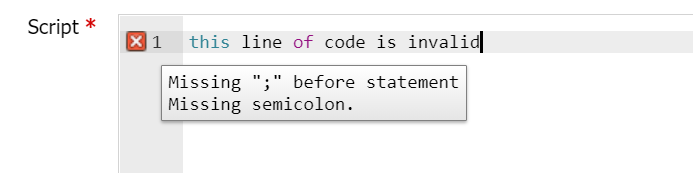
Logical Errors
The built-in editor can detect many potential problems which are not syntactical. It is recommended not to ignore these warnings as they very likely are an indicator that the script will throw a logical error or not behave as expected.
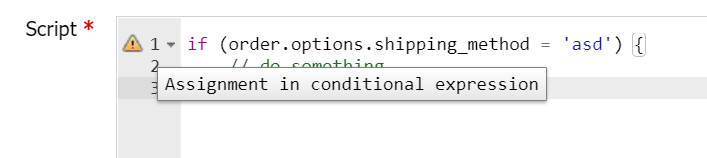
ESLint Configuration
The Javascript editor for field supports basic ESLint Rules which you can enable or disable or override the defaults using comment blocks. For example, to enable warnings requiring all lines to be terminated with semicolons you could add /* eslint semi: "always" */ on a separate line in the script.
Debugging
All scripts support a print() function. This can take any arguments of any type and will cause the interpreter to "output" some information. This information will typically be captured by ShipStream and reported in an order's history or some other location relevant to the scope of the script. In general, use the print statement to provide the end users with useful information about what affect your script had or to debug your scripts.
if (order.address.country != 'MX') {
order.options.shipping_method = 'fedex_INTERNATIONAL_ECONOMY'
print('Forced order to Mexico to be shipped via FedEx International Economy')
}
How did we do?
Before Create Order Scripts
