Getting Started
Interface Basics
Printers and Scales
Shipping
Order Processing
Order Allocation
Order Processing Loop
Packing Solutions
Backorders
Ready to Ship
"Unable to Process" Order status
Address Validation and Classification
Packaging Features
Orders
Custom Fields for Orders
Reference Numbers
Other Shipping Options
Packing Instructions
Shipping Accounts
External Shipping Methods
Third Party Billing
Manifest Couriers
Packing Slip Design
Service Levels and Target Ship Dates
Outbound SSCC Barcodes
International Shipping
Tracking Numbers for Offline Shipments
Serial Number Tracking
Custom Fields for Shipments
Receiving
Catalog
Bill of Materials/Work Orders
Bill of Materials
Bill of Materials - Quantity-types
Work Orders
Import Bill of Materials
Virtual Inventory
Regulations
Products
Product Attributes
Lots/Expirations Tracking
Product Velocity
Import Products
Operations
Warehouse
Picking Classes
Picking Batches
Bulk Fulfill Orders
Put-Aways
Manifests (Loading)
License Plates
Time Tracking for Administrators
Time Tracking for Staff
Relocations
Import Locations, Lots and Inventory
Assets
Batching Presets
Rating
Rate Shopping
Rating Maps
Rate Groups and Plans
Fee Schedules and Adjustments
Virtual Shipping Methods
System
Configuration
Merchants and Brands
Warehouses
User Management
User Roles
User Groups
Login via Badge
Protected Customer Data
Enumerations
Technical Contact
Integrations
Shopify
Integrations Overview
Amazon Merchant Fulfillment
Amazon Selling Partner
CartRover
EasyPost
eHub
External Shipping Method API
Freight Club
Magento 1 / OpenMage
Merchant API Users and Roles
SPS Commerce
ShipStream Plugin Fostering Program
Webhooks
Global Integrations
Magento 2 / Adobe Commerce
WooCommerce
UPS
Scripting
Scripting Basics
Before Create Order Scripts
Before Create Order scripts Cookbook
Preprocess Packing Solution Scripts
Ready to Ship Time Scripts
Picking Class Shipment Matching Scripts
FAQ
How-To: FedEx Production Key Certification
How-To: Brand-Specific Shipping Account
Pattern and Replacement RegEx
ShipStream's Subprocessors
ISO Alpha-2 Country Codes
Printer Troubleshooting
ShipStream Flow
Release Notes
ShipStream Releases
Version 2025.7
Version 2025.6
Version 2025.5
Version 2025.4
Version 2025.3
Version 2025.2
Version 2025.1
Applicable Quantity Migration Guide
Version 2025.0
Revamped Delivery Processing
Version 2024.6
Version 2024.5
Version 2024.4
Version 2024.3
Version 2024.2
Version 2024.1
Version 2024.0
Version 2023.2
Version 2023.1
Version 2023.0
Package Tracking API Migration Guide (2023.0)
Version 2022.2
Version 2022.1
Version 2022.0
Version 2021.6
Version 2021.5
Version 2021.4
Version 2021.3
Version 2021.2
Version 2021.1
Version 2021.0
Version 2020.2
Version 2020.1
Version 2020.0
Version 2019.9
Version 2019.8.1
Version 2019.8
Version 2019.7
Version 2019.6
Version 2019.5
Device Hub Client Updates
Table of Contents
- All Categories
- System
- User Groups
User Groups
User Groups enable you to set up your ShipStream instance so that you can grant limited visibility of your warehouses and merchants to your Organization Users. For example, users who only operate in…
User Groups enable you to set up your ShipStream instance so that you can grant limited visibility of your warehouses and merchants to your Organization Users. For example, users who only operate in one warehouse do not need access to adjust inventory in a warehouse in another city. Users may also only need access to a specific Merchant if they are brought in for a specific purpose or belong to a different organization.
Primary vs Secondary Users
User Groups and User Roles may be designated as "Primary". A user belonging to a group designated as Primary is considered a "primary user", all others are referred to in this document as a "secondary user". Secondary users may be given the System > Permissions > Users resource to manage other users, but will only be able to see and edit users belonging to the same User Group and only assign User Roles that are not designated as Primary. Additionally, any users they create will belong to the same User Group unless that group is later changed by a primary user.
Effects of User Groups
The effect of removing access to a warehouse will cause a user to be unable to:
- see said warehouse in the "Select a Warehouse" dialog or in grid column filter lists
- see rows in grids which would be filtered out by deselecting said warehouse
- manage zones, racks or locations for said warehouse
- create/edit/see ASNs, WOs, BFOs, Batches, etc. for said warehouse
- see "other" users in dropdowns listing users - the only users listed will be users belonging to user groups that also have access to the warehouses that the user's group is limited to seeing
- E.g. a user in group restricted to A should not be able to see a user in group restricted to B but can see a user in a group with no restrictions
- see search results in Global Search for items belonging to said warehouse
The effect of removing access to a merchant will cause a user to be unable to:
- see said merchant anywhere in the UI in dialogs or grid column filters, etc.
- create/edit/see Products, Orders, ASNs, WOs, BFOs, etc. for said merchant
- see search results in Global Search for items belonging to said merchant
Batches will not be directly affected by user groups. If a user has access to a warehouse and creates a batch, the batch could contain shipments for merchants that the user does not have access to if such shipments existed.
Role Permissions
In particular, the following permissions should only be given to Primary roles:
- System > Configuration
- System > Merchants and Brands
- System > Permissions > User Groups
- System > Permissions > User Roles
Creating a User Group
- Navigate to System > Users and then click User Groups and then click Add New User Group.
- Fill out the form as needed. If you select Restricted for either Warehouses or Merchants, click the corresponding tab in the left sidebar to choose which Warehouses or Merchants the user group will have access to.
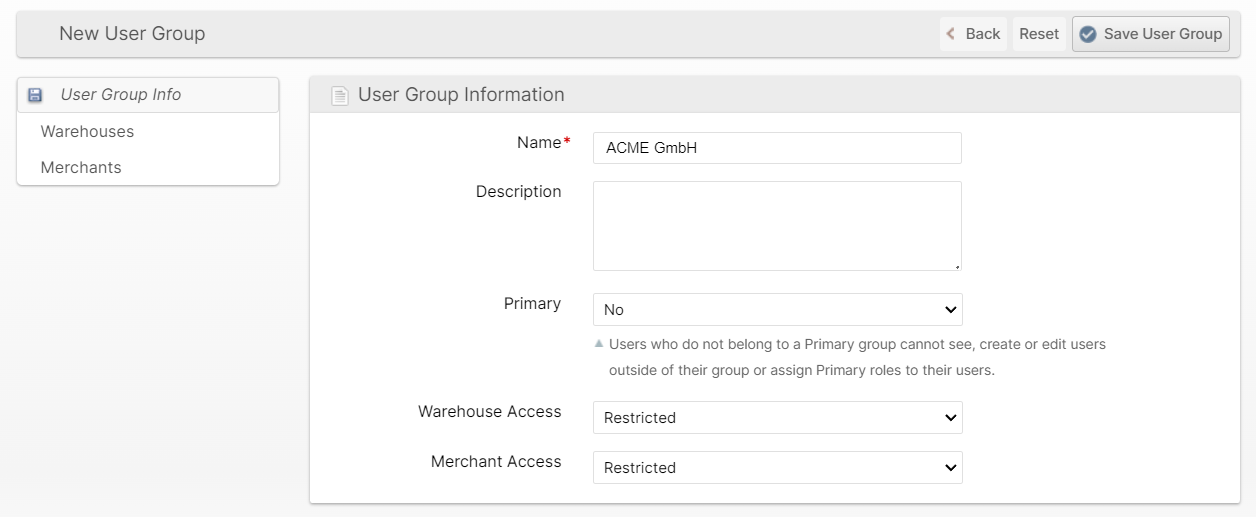
- Click Save User Group.
Assigning Users to User Groups
To assign users to a User Group you may either edit each individual user by navigating to System > Users and either:
- Click the user, edit and click Save User, or
- Use the "Assign to Group" mass action.
How did we do?
User Roles
Login via Badge
