Getting Started
Interface Basics
Printers and Scales
Shipping
Order Processing
Order Allocation
Order Processing Loop
Packing Solutions
Backorders
Ready to Ship
"Unable to Process" Order status
Address Validation and Classification
Packaging Features
Orders
Custom Fields for Orders
Reference Numbers
Other Shipping Options
Packing Instructions
Shipping Accounts
External Shipping Methods
Third Party Billing
Manifest Couriers
Packing Slip Design
Service Levels and Target Ship Dates
Outbound SSCC Barcodes
International Shipping
Tracking Numbers for Offline Shipments
Serial Number Tracking
Custom Fields for Shipments
Receiving
Catalog
Bill of Materials/Work Orders
Bill of Materials
Bill of Materials - Quantity-types
Work Orders
Import Bill of Materials
Virtual Inventory
Regulations
Products
Product Attributes
Lots/Expirations Tracking
Product Velocity
Import Products
Operations
Warehouse
Picking Classes
Picking Batches
Bulk Fulfill Orders
Put-Aways
Manifests (Loading)
License Plates
Time Tracking for Administrators
Time Tracking for Staff
Relocations
Import Locations, Lots and Inventory
Assets
Batching Presets
Rating
Rate Shopping
Rating Maps
Rate Groups and Plans
Fee Schedules and Adjustments
Virtual Shipping Methods
System
Configuration
Merchants and Brands
Warehouses
User Management
User Roles
User Groups
Login via Badge
Protected Customer Data
Enumerations
Technical Contact
Integrations
Shopify
Integrations Overview
Amazon Merchant Fulfillment
Amazon Selling Partner
CartRover
EasyPost
eHub
External Shipping Method API
Freight Club
Magento 1 / OpenMage
Merchant API Users and Roles
SPS Commerce
ShipStream Plugin Fostering Program
Webhooks
Global Integrations
Magento 2 / Adobe Commerce
WooCommerce
UPS
Scripting
Scripting Basics
Before Create Order Scripts
Before Create Order scripts Cookbook
Preprocess Packing Solution Scripts
Ready to Ship Time Scripts
Picking Class Shipment Matching Scripts
FAQ
How-To: FedEx Production Key Certification
How-To: Brand-Specific Shipping Account
Pattern and Replacement RegEx
ShipStream's Subprocessors
ISO Alpha-2 Country Codes
Printer Troubleshooting
ShipStream Flow
Release Notes
ShipStream Releases
Version 2025.7
Version 2025.6
Version 2025.5
Version 2025.4
Version 2025.3
Version 2025.2
Version 2025.1
Applicable Quantity Migration Guide
Version 2025.0
Revamped Delivery Processing
Version 2024.6
Version 2024.5
Version 2024.4
Version 2024.3
Version 2024.2
Version 2024.1
Version 2024.0
Version 2023.2
Version 2023.1
Version 2023.0
Package Tracking API Migration Guide (2023.0)
Version 2022.2
Version 2022.1
Version 2022.0
Version 2021.6
Version 2021.5
Version 2021.4
Version 2021.3
Version 2021.2
Version 2021.1
Version 2021.0
Version 2020.2
Version 2020.1
Version 2020.0
Version 2019.9
Version 2019.8.1
Version 2019.8
Version 2019.7
Version 2019.6
Version 2019.5
Device Hub Client Updates
- All Categories
- Interface Basics
- Timezones
Timezones
This article describes how ShipStream operates across timezones for users with multiple warehouses and clients spanning many timezones.
Using the configuration inheritance described in Configuration Scopes, ShipStream has a default timezone that can be configured at System > Configuration > General > General > Locale Options > Timezone and overridden at the Warehouse scope as well as the Merchant scope.
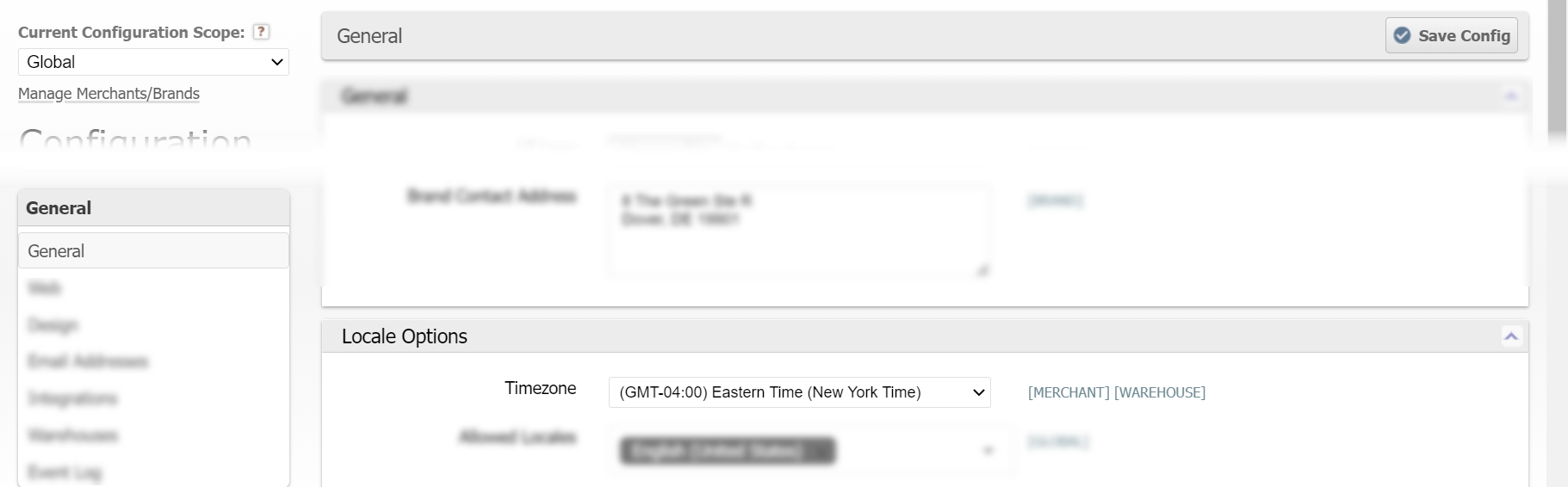
To confirm what timezone and UTC offset you are currently seeing at any time, hover your mouse over the date that is displayed in the top right corner of the page header.

ShipStream stores all timestamps in UTC time so it is safe to change timezones in your configuration at any time. Read below to see exaclty what is affected by the timezone configuration.
Global Timezone
The timezone set for the Global scope affects the Warehouse and Merchant timezones if it is not overridden at those scopes, as well as the following:
- Warehouse > Stock > Inventory Snapshots > Cron Schedule
Warehouse Timezones
Changing the timezone at the Warehouse scope (or global scope if inherited) will affect the following:
- The timestamps in the Admin UI will be converted to the configured timezone when displayed.
- Date/time filters will use the timezone offsets for From and To times (grid filters could return different results for different users depending on their effective timezones).
- Service Level cutoff times are evaluated in the timezone of the warehouse to which the given Shipment belongs.
- The "current" date as relates to "Include Future Target Ship Dates" option for Picking Batches and Bulk Fulfill Orders. This can be overridden at System > Configuration > Warehouse > Operations > Batching > Reference Time.
- The "Receive By Deadline" calculations for Deliveries.
Merchant Timezones
Changing the timezone at the Merchant scope (or global scope if inherited) will affect the following:
- The timestamps in the Client UI will be converted to the configured timezone when displayed.
- Date/time filters will use the timezone offsets for From and To times (grid filters could return different results for different users depending on their effective timezones).
How did we do?
Scanner Interface
