Getting Started
Interface Basics
Printers and Scales
Shipping
Order Processing
Order Allocation
Order Processing Loop
Packing Solutions
Backorders
Ready to Ship
"Unable to Process" Order status
Address Validation and Classification
Packaging Features
Orders
Custom Fields for Orders
Reference Numbers
Other Shipping Options
Packing Instructions
Shipping Accounts
External Shipping Methods
Third Party Billing
Manifest Couriers
Packing Slip Design
Service Levels and Target Ship Dates
Outbound SSCC Barcodes
International Shipping
Tracking Numbers for Offline Shipments
Serial Number Tracking
Custom Fields for Shipments
Receiving
Catalog
Bill of Materials/Work Orders
Bill of Materials
Bill of Materials - Quantity-types
Work Orders
Import Bill of Materials
Virtual Inventory
Regulations
Products
Product Attributes
Lots/Expirations Tracking
Product Velocity
Import Products
Operations
Warehouse
Picking Classes
Picking Batches
Bulk Fulfill Orders
Put-Aways
Manifests (Loading)
License Plates
Time Tracking for Administrators
Time Tracking for Staff
Relocations
Import Locations, Lots and Inventory
Assets
Batching Presets
Rating
Rate Shopping
Rating Maps
Rate Groups and Plans
Fee Schedules and Adjustments
Virtual Shipping Methods
System
Configuration
Merchants and Brands
Warehouses
User Management
User Roles
User Groups
Login via Badge
Protected Customer Data
Enumerations
Technical Contact
Integrations
Shopify
Integrations Overview
Amazon Merchant Fulfillment
Amazon Selling Partner
CartRover
EasyPost
eHub
External Shipping Method API
Freight Club
Magento 1 / OpenMage
Merchant API Users and Roles
SPS Commerce
ShipStream Plugin Fostering Program
Webhooks
Global Integrations
Magento 2 / Adobe Commerce
WooCommerce
UPS
Scripting
Scripting Basics
Before Create Order Scripts
Before Create Order scripts Cookbook
Preprocess Packing Solution Scripts
Ready to Ship Time Scripts
Picking Class Shipment Matching Scripts
FAQ
How-To: FedEx Production Key Certification
How-To: Brand-Specific Shipping Account
Pattern and Replacement RegEx
ShipStream's Subprocessors
ISO Alpha-2 Country Codes
Printer Troubleshooting
ShipStream Flow
Release Notes
ShipStream Releases
Version 2025.7
Version 2025.6
Version 2025.5
Version 2025.4
Version 2025.3
Version 2025.2
Version 2025.1
Applicable Quantity Migration Guide
Version 2025.0
Revamped Delivery Processing
Version 2024.6
Version 2024.5
Version 2024.4
Version 2024.3
Version 2024.2
Version 2024.1
Version 2024.0
Version 2023.2
Version 2023.1
Version 2023.0
Package Tracking API Migration Guide (2023.0)
Version 2022.2
Version 2022.1
Version 2022.0
Version 2021.6
Version 2021.5
Version 2021.4
Version 2021.3
Version 2021.2
Version 2021.1
Version 2021.0
Version 2020.2
Version 2020.1
Version 2020.0
Version 2019.9
Version 2019.8.1
Version 2019.8
Version 2019.7
Version 2019.6
Version 2019.5
Device Hub Client Updates
- All Categories
- Printers and Scales
- Device Hub
- Legacy Client Migration Guide
Legacy Client Migration Guide
Migrate your Legacy Client devices to the new Device Hub.
Users who have printers or scales setup prior to ShipStream release 2022.2 will have setup those devices on what is now referred to as the Legacy Client. These clients can connect to the Device Hub and are displayed in the machine list with an orange header.
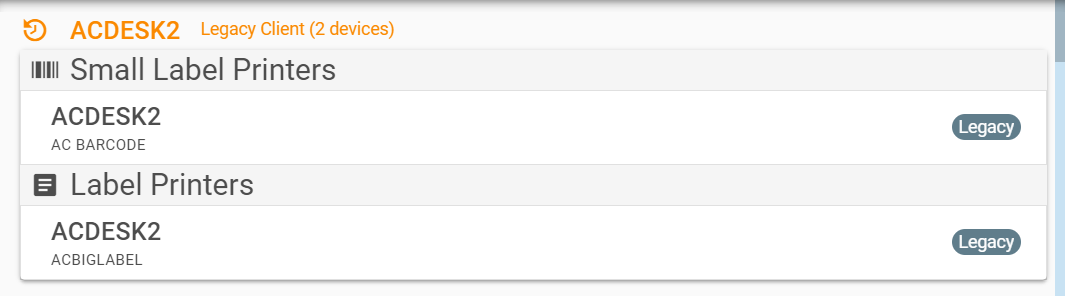
Legacy Clients may continue to receive print and scale tasks for their connected devices but it is strongly recommended to upgrade them as soon as possible by:
- Installing and registering either the the Device App or Device Service on the same computer, and then
- Uninstalling the Legacy Client
Once the new client has been installed, the devices will automatically be added to the newly registered machine with the same name and you should now see your Legacy Devices (highlighted in orange) duplicated into your new Device Service/App instance on the Device Hub as shown below. The individual devices will be highlighted in gold because they have conflicting resource identifiers.
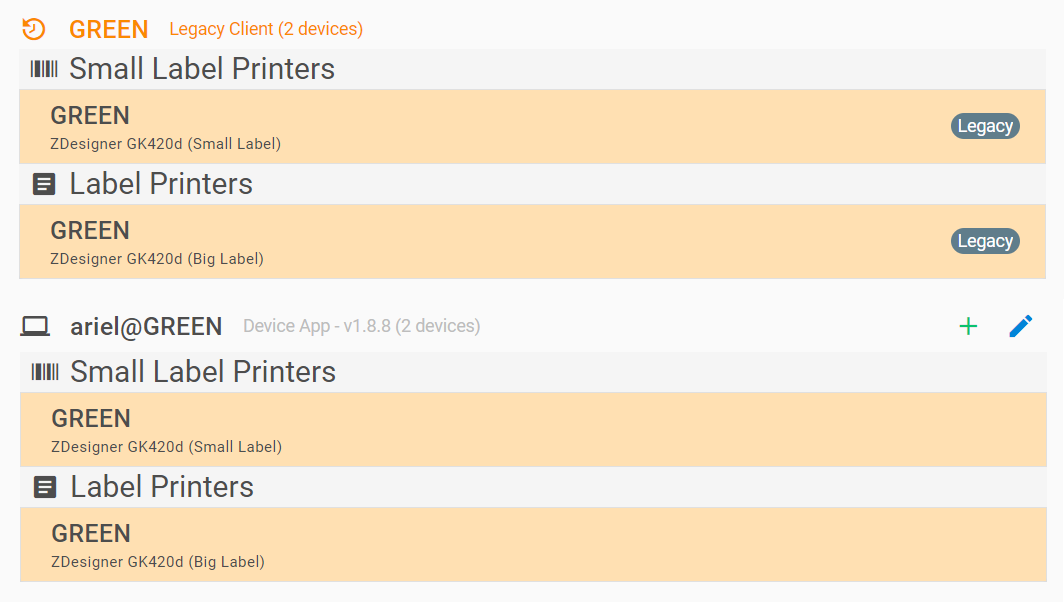
Uninstall the Legacy Client
The normal uninstall method for the Legacy Client fails because the Windows services are not stopped properly by the uninstaller. Howerver, we have proviede an uninstaller that can be run in four easy steps:
- Copy this text to your clipboard:
Start-Process powershell.exe -ArgumentList "-NoExit -NoProfile -ExecutionPolicy Bypass -Command `"iwr https://shipstream-hub.s3.us-east-2.amazonaws.com/legacy-removal.ps1 -useb | iex`"" -Verb RunAs
- Open Windows PowerShell (Admin) by pressing Windows+X then A. Alternatively, you may search the Start Menu for "PowerShell" and click Run as Administrator.
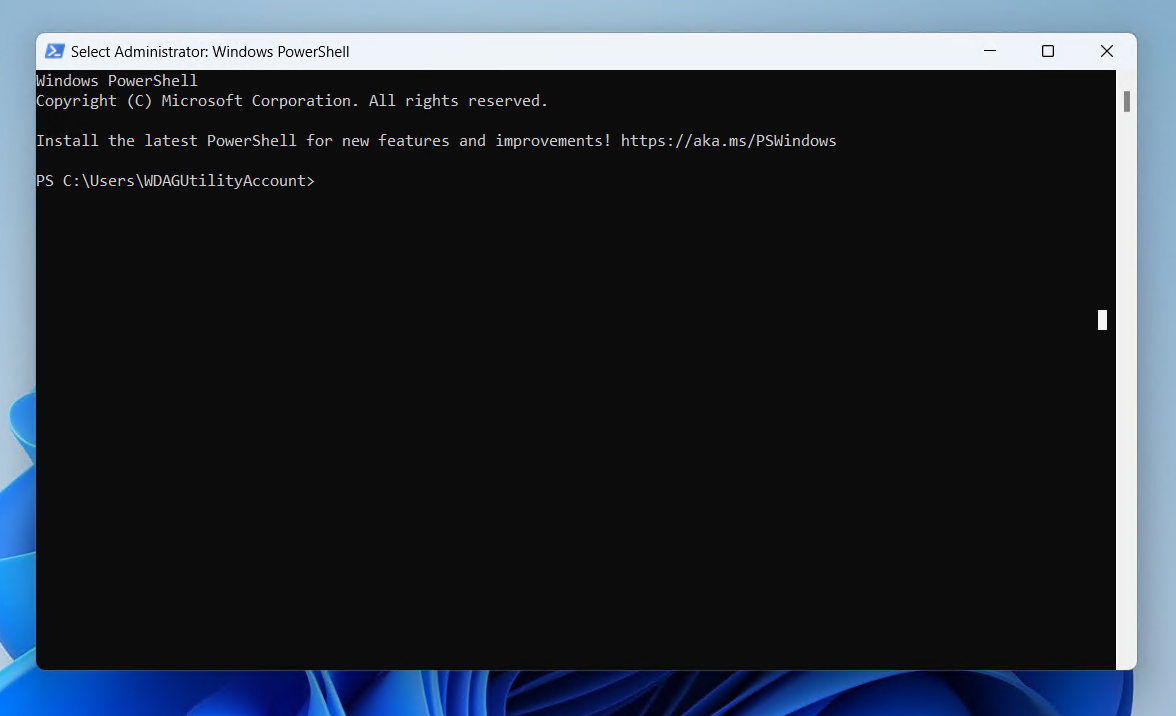
- Press Ctrl+V to paste the text from step 1, then press Enter to run the command. (do not click inside the black area as it may replace your clipboard contents)
- Click Yes if prompted with "Are you sure you want to completely remove ShipStream Client and all of its components?" and then OK. (you may not receive this prompt if the uninstaller was run once before)
All done! The PowerShell windows should now appear like this and are safe to close:
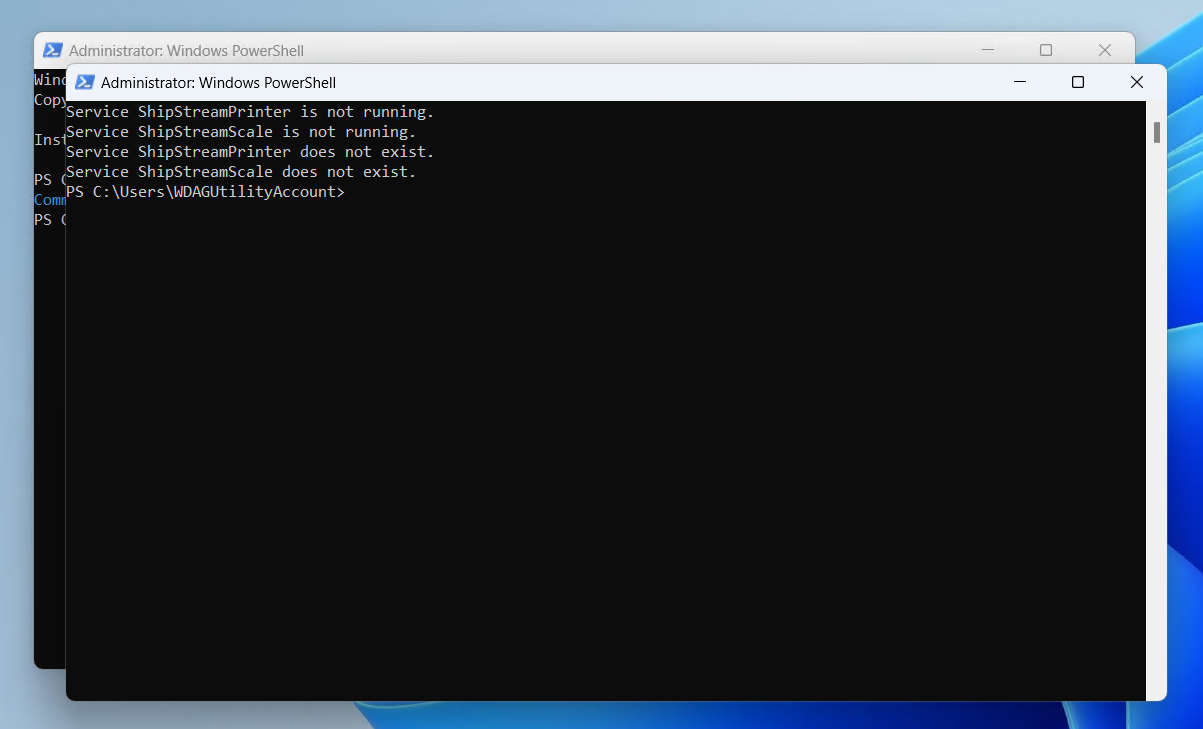
Alternative 1 Uninstallation Steps 1
- Download the "legacy-removal.ps1" file by clicking this link: https://shipstream-hub.s3.us-east-2.amazonaws.com/legacy-removal.ps1
- Locate the downloaded file in Windows Explorer. (e.g. click Show in folder" or open your Downloads folder from the start menu)
- Right click the file and click Run with PowerShell
Alternative 2 Uninstallation Steps 2
Stop the Services
- Open the Windows "Services" app by searching for "Services" in the start menu and click "Run as Administrator"
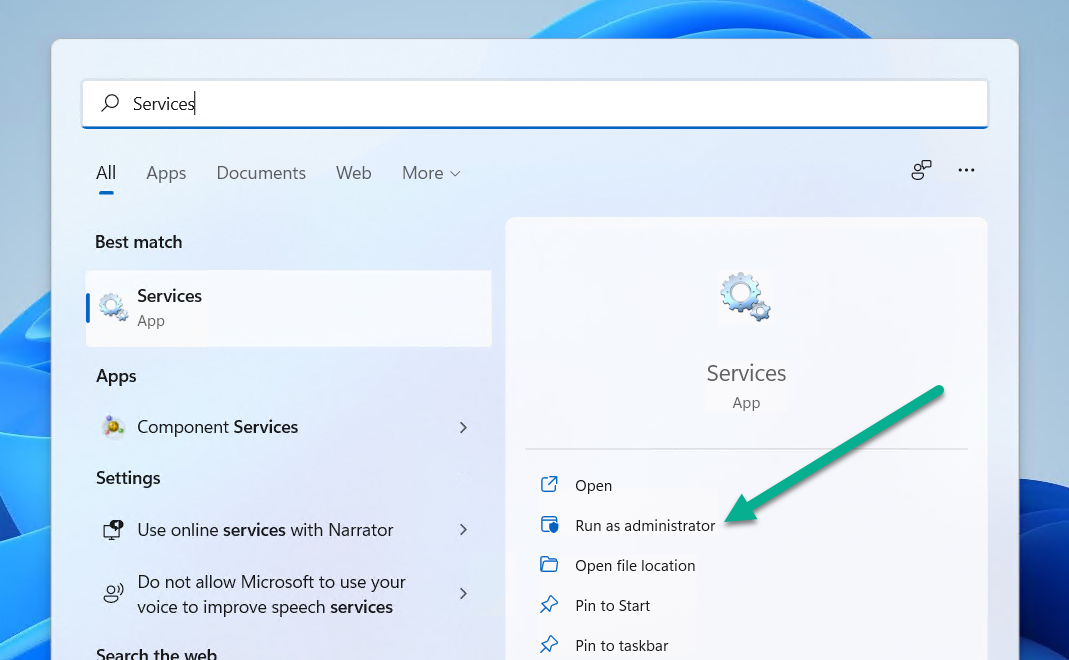
- Scroll down to locate "ShipStreamPrinter" and "ShipStreamScale" services.
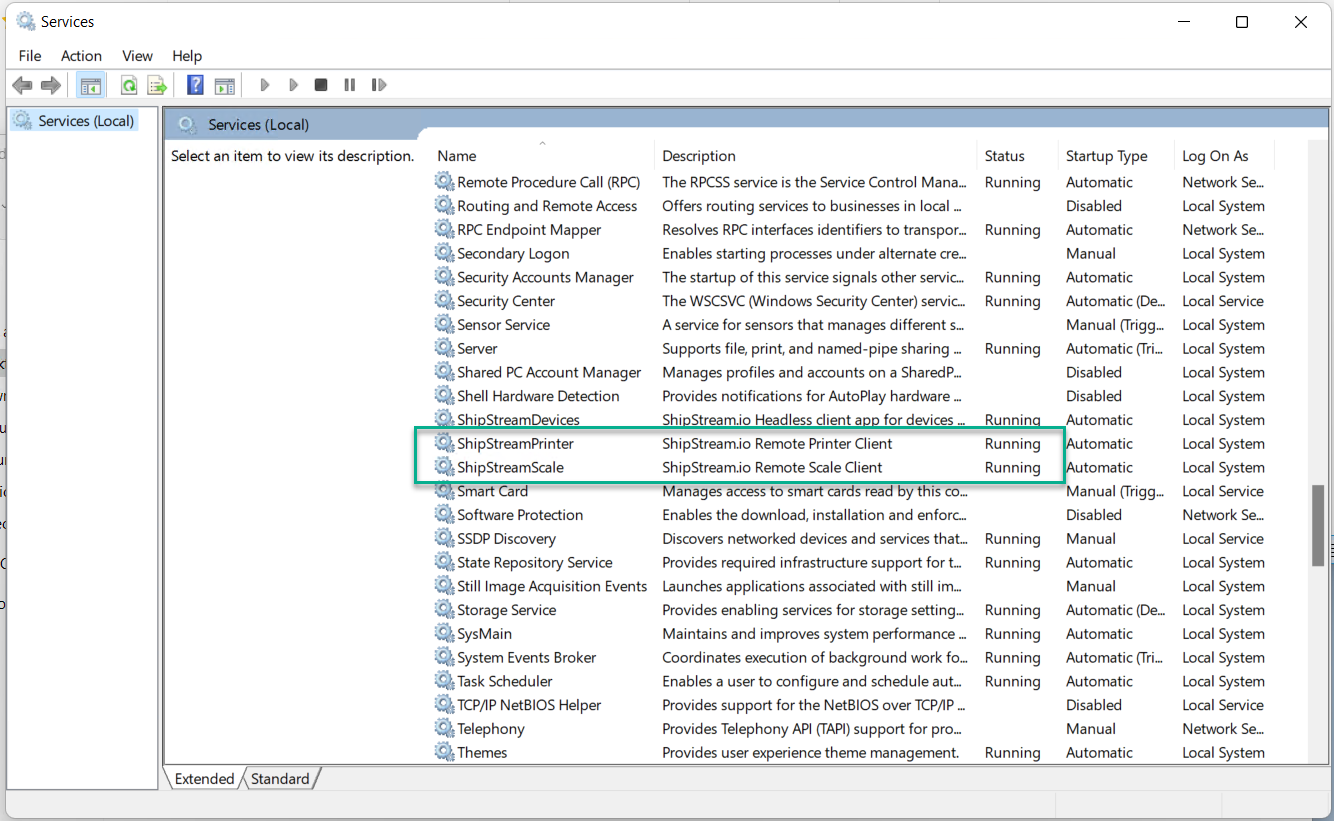
- Select the service and click "Stop the service". Repeat for both "ShipStreamPrinter" and "ShipStreamScale" services.

Run the Uninstaller
After stopping the services the uninstaller can be invoked using one of the following methods:
Method 1: Uninstall ShipStream Client using Windows "Add or remove programs"
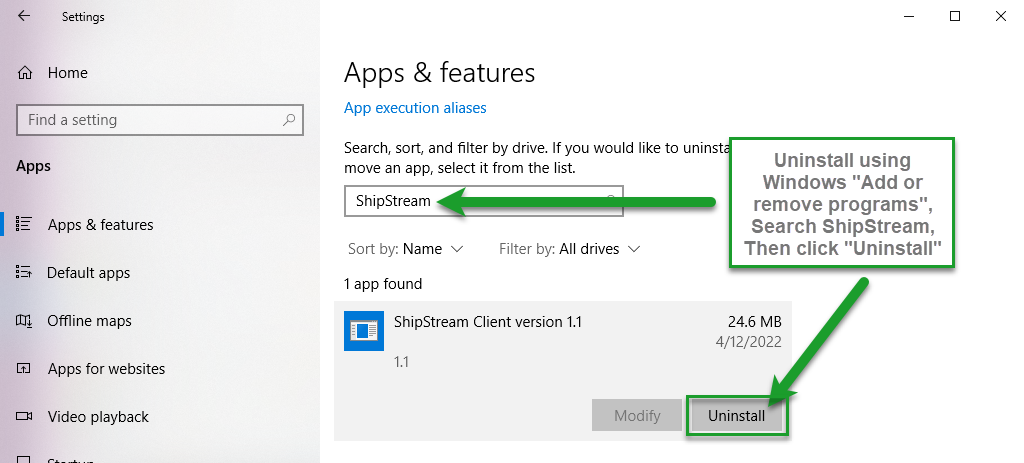
Method 2: Use File Explorer to launch the uninstaller:
C:\Program Files (x86)\ShipStreamClient
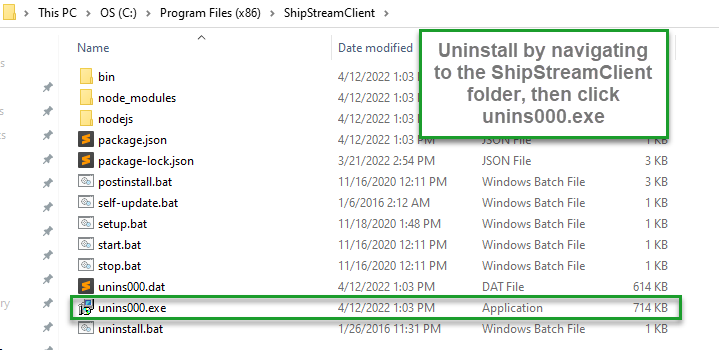
Method 3: Use the "Run" dialog if logged in as the Administrator to launch the uninstaller:
Press Win+R key to open the "Run command" dialog and then type or paste the following command and click OK:
"C:\Program Files (x86)\ShipStreamClient\unins000.exe"
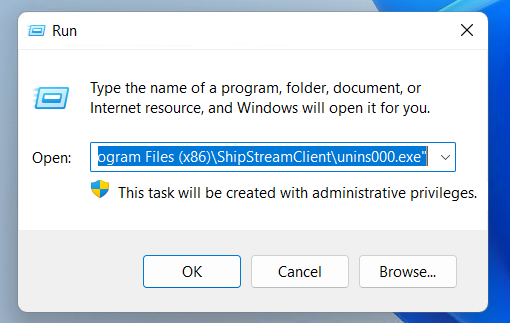
How did we do?
Device Barcodes
