Getting Started
Interface Basics
Printers and Scales
Shipping
Order Processing
Order Allocation
Order Processing Loop
Packing Solutions
Backorders
Ready to Ship
"Unable to Process" Order status
Address Validation and Classification
Packaging Features
Orders
Custom Fields for Orders
Reference Numbers
Other Shipping Options
Packing Instructions
Shipping Accounts
External Shipping Methods
Third Party Billing
Manifest Couriers
Packing Slip Design
Service Levels and Target Ship Dates
Outbound SSCC Barcodes
International Shipping
Tracking Numbers for Offline Shipments
Serial Number Tracking
Custom Fields for Shipments
Receiving
Catalog
Bill of Materials/Work Orders
Bill of Materials
Bill of Materials - Quantity-types
Work Orders
Import Bill of Materials
Virtual Inventory
Regulations
Products
Product Attributes
Lots/Expirations Tracking
Product Velocity
Import Products
Operations
Warehouse
Picking Classes
Picking Batches
Bulk Fulfill Orders
Put-Aways
Manifests (Loading)
License Plates
Time Tracking for Administrators
Time Tracking for Staff
Relocations
Import Locations, Lots and Inventory
Assets
Batching Presets
Rating
Rate Shopping
Rating Maps
Rate Groups and Plans
Fee Schedules and Adjustments
Virtual Shipping Methods
System
Configuration
Merchants and Brands
Warehouses
User Management
User Roles
User Groups
Login via Badge
Protected Customer Data
Enumerations
Technical Contact
Integrations
Shopify
Integrations Overview
Amazon Merchant Fulfillment
Amazon Selling Partner
CartRover
EasyPost
eHub
External Shipping Method API
Freight Club
Magento 1 / OpenMage
Merchant API Users and Roles
SPS Commerce
ShipStream Plugin Fostering Program
Webhooks
Global Integrations
Magento 2 / Adobe Commerce
WooCommerce
UPS
Scripting
Scripting Basics
Before Create Order Scripts
Before Create Order scripts Cookbook
Preprocess Packing Solution Scripts
Ready to Ship Time Scripts
Picking Class Shipment Matching Scripts
FAQ
How-To: FedEx Production Key Certification
How-To: Brand-Specific Shipping Account
Pattern and Replacement RegEx
ShipStream's Subprocessors
ISO Alpha-2 Country Codes
Printer Troubleshooting
ShipStream Flow
Release Notes
ShipStream Releases
Version 2025.7
Version 2025.6
Version 2025.5
Version 2025.4
Version 2025.3
Version 2025.2
Version 2025.1
Applicable Quantity Migration Guide
Version 2025.0
Revamped Delivery Processing
Version 2024.6
Version 2024.5
Version 2024.4
Version 2024.3
Version 2024.2
Version 2024.1
Version 2024.0
Version 2023.2
Version 2023.1
Version 2023.0
Package Tracking API Migration Guide (2023.0)
Version 2022.2
Version 2022.1
Version 2022.0
Version 2021.6
Version 2021.5
Version 2021.4
Version 2021.3
Version 2021.2
Version 2021.1
Version 2021.0
Version 2020.2
Version 2020.1
Version 2020.0
Version 2019.9
Version 2019.8.1
Version 2019.8
Version 2019.7
Version 2019.6
Version 2019.5
Device Hub Client Updates
- All Categories
- Operations
- Assets
Assets
In ShipStream we refer to equipment that is used for daily operations as "assets". Examples would be various types of picking carts, and pick trucks. Asset Types. An Asset Type defines the characteri…
In ShipStream we refer to equipment that is used for daily operations as "assets". Examples would be various types of picking carts, and pick trucks.
Asset Types
An Asset Type defines the characteristics of a class of assets used in your warehouse. For example, your "large carts" may have a weight limit of 400lb and 7000 cubic inches of space, so would be defined as follows:
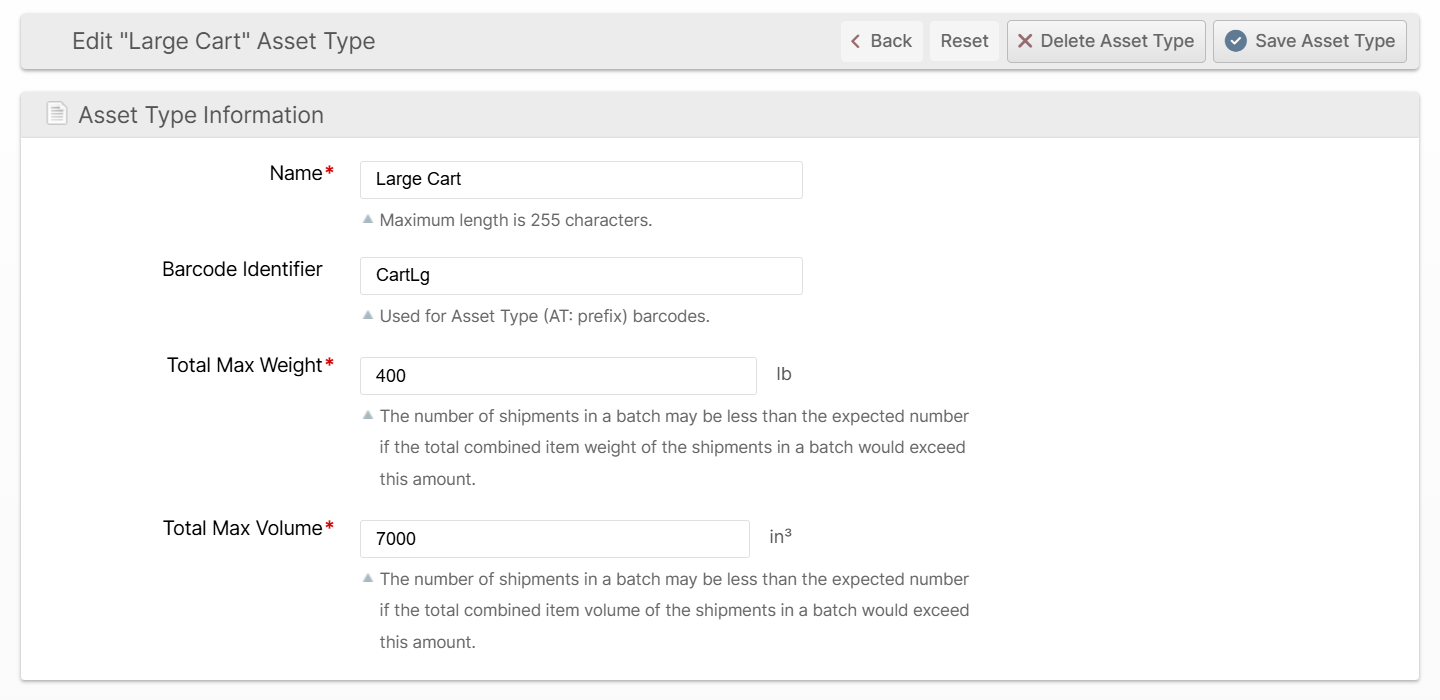
Navigate to System -> Operations -> Asset Types and click Create New Asset Type to define your own asset types according to your needs.
Name
Use a human-friendly name, ideally just matching what a person would say to refer to the asset type in daily conversation.
Barcode Identifier
The Asset Type's Barcode Identifier can be used to link barcodes to the assets of this type in daily operations. That is, scanning an Asset Type Barcode tells the Scanner UI that as a picker, when you attempt to create a batch, the system should assume the restrictions defined by the selected asset type.
Example: If specified as "CartLg", then a barcode encoding the value "AT:CartLg" should be made and affixed to all of the assets with the given type.
Total Max Weight
Define the maximum amount of weight that this asset should be allowed to hold.
Total Max Volume
Define the maximum combined product volume that this asset should be allowed to hold.
Asset Policies
Whereas an Asset Type defines the physical characteristics of an asset, an Asset Policy declares what the asset is intended to be used for.
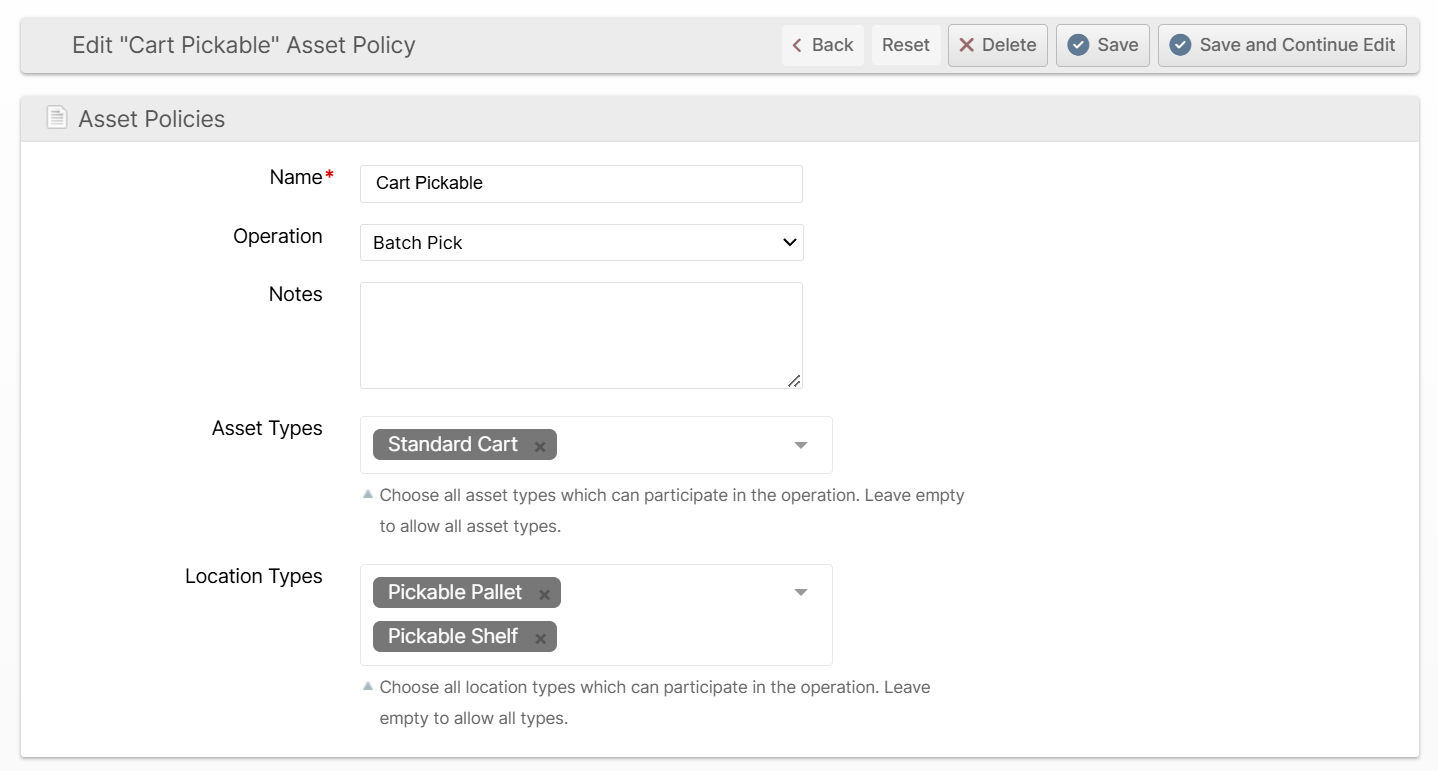
Navigate to System -> Operations -> Asset Policies and click Create New Asset Policy to define your own asset policies according to your needs. The fields are:
Name
A recognizable name that will be visible to users.
Operation
Which type of operation this policy applies to. Options are Batch Pick and Bulk Fulfill Order.
Notes
Internal notes, only visible on this page.
Asset Types
Choose all of the Asset Types that are able to normally access the selected Location Types (below).
Location Types
Choose all of the Location Types that are normally able to be accessed by the selected Asset Types (above).
How did we do?
Import Locations, Lots and Inventory
Batching Presets
